Basic setup, Altitude adjustment, Setting the authentication password – Samsung SCX-5835FN-XAR User Manual
Page 33: Setting the date and time, Altitude adjustment" on
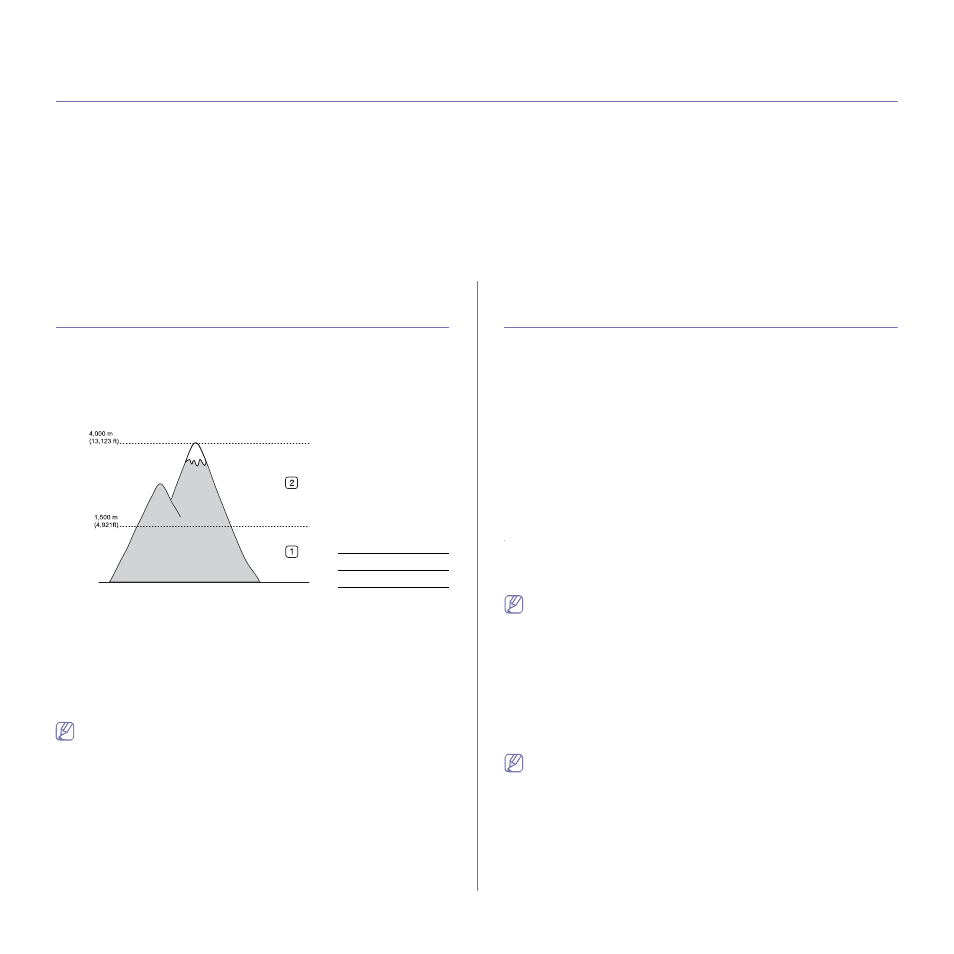
Basic setup_ 1
1.
basic setup
After installation is complete, you may want to set the machine’s default settings. Refer to the next section if you would like
to set or change values. This chapter gives you step-by-step instructions for setting up the machine.
This chapter includes:
•
•
Setting the authentication password
•
•
•
•
•
•
Setting the default tray and paper
•
•
•
ALTITUDE ADJUSTMENT
The print quality is affected by atmospheric pressure, which is determined
by the height of the machine above sea level. The following information will
guide you on how to set your machine to the best print quality or best quality
of print.
Before you set the altitude value, find the altitude where you are using the
machine.
1.
Turn your networked computer on and open the web browser.
2.
Enter your machine's IP address as the URL in a browser.
3.
Click Go to access the SyncThru™ Web Service.
4.
Log in to the SyncThru™ Web Service as an administrator. (See "Using
SyncThru™ Web Service" on page 1.)
5.
Click Settings > Machine Settings > System > Setup > Altitude Adj.
6.
Select the appropriate altitude value.
7.
Click Apply.
If your machine is connected via a USB cable, set the altitude in
Altitude Adjustment
option on the machine’s display screen. (See
"General settings" on page 2.)
SETTING THE AUTHENTICATION PASSWORD
To set up your machine or change the settings, you must first login. To
change password, follow the steps below:
1.
Press Machine Setup on the control panel.
2.
Press Admin Setting.
3.
When the login message appears, enter password with the number
keypad on the control panel to enter the password. Then, press OK.
(Factory setting:1111)
4.
Press the Setup tab > Authentication.
5.
Press Change Admin. Password.
6.
Enter old and new password, and then confirm the new password.
7.
Press OK.
SETTING THE DATE AND TIME
When you set the time and date, they are used in delay fax and delay print.
They are printed on reports. If, however, they are not correct, you need to
change it for the correct time being.
If the machine’s power is cut off, you need to reset the correct time
and date once the power has been restored.
1.
Press Machine Setup on the control panel.
2.
Press Admin Setting.
3.
When the login message appears, enter password with number keypad
and press OK. (See "Setting the authentication password" on page 1.)
4.
Press the General tab > Date & Time > Date & Time.
5.
Select date and time using left/right arrows. Or touch the insert area and
use the numeric keypad on the control panel.
6.
Press OK.
To change the format of date and time, press Date Format and Time
Format
.
1
Normal
2
High 1
0
