Using watermarks" on, Using watermarks, Using overlay – Samsung SCX-5835FN-XAR User Manual
Page 46
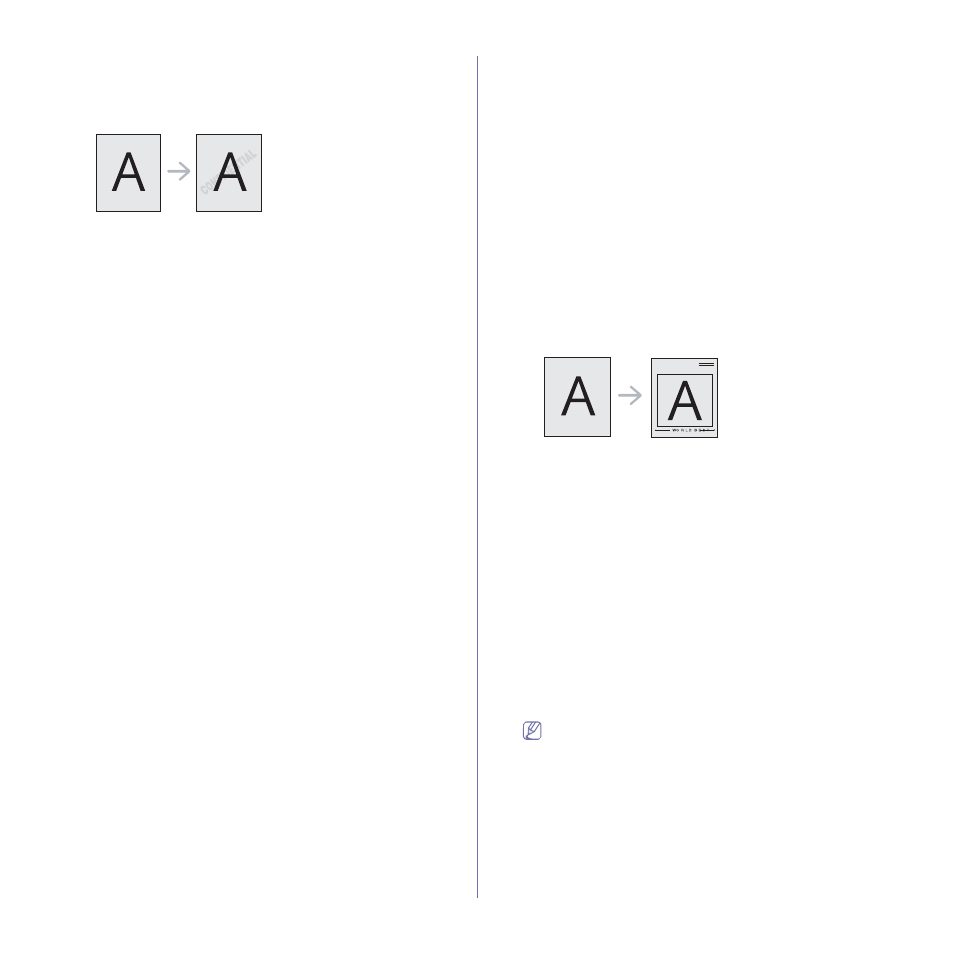
Printing_ 4
Using watermarks
The watermark option allows you to print text over an existing document.
For example, you use it when you want to have large gray letters reading
“DRAFT” or “CONFIDENTIAL” printed diagonally across the first page or all
pages of a document.
There are several predefined watermarks that come with the machine. They
can be modified, or you can add new ones to the list.
Using an existing watermark
1.
To change the print settings from your software application, access
Printing Preferences
. (See "Opening Printing Preferences" on
2.
Click the Advanced tab, and select the desired watermark from the
Watermark
drop-down list. You will see the selected watermark in
the preview image.
3.
Click OK or Print until you exit the print window.
Creating a watermark
1.
To change the print settings from your software application, access
Printing Preferences
. (See "Opening Printing Preferences" on
2.
From the Advanced tab, select Edit from the Watermark drop-down
list. The Edit Watermarks window appears.
3.
Enter a text message in the Watermark Message box. You can enter
up to 256 characters. The message displays in the preview window.
When the First Page Only box is checked, the watermark prints on
the first page only.
4.
Select watermark options.
You can select the font name, style, size, and shade from the Font
Attributes
section, as well as set the angle of the watermark from
the Message Angle section.
5.
Click Add to add a new watermark to the Current Watermaks list.
6.
When you have finished editing, click OK or Print until you exit the
window.
To stop printing the watermark, select None from the Watermark
drop-down list.
Editing a watermark
1.
To change the print settings from your software application, access
Printing Preferences
. (See "Opening Printing Preferences" on
2.
Click the Advanced tab, select Edit from the Watermark drop-down
list. The Edit Watermarks window appears.
3.
Select the watermark you want to edit from the Current Watermarks
list and change the watermark message and options.
4.
Click Update to save the changes.
5.
Click OK or Print until you exit the Print window.
Deleting a watermark
1.
To change the print settings from your software application, access
Printing Preferences
. (See "Opening Printing Preferences" on
2.
Click the Advanced tab, select Edit from the Watermark drop-down
list. The Edit Watermarks window appears.
3.
Select the watermark you want to delete from the Current
Watermarks
list and click Delete.
4.
Click OK or Print until you exit the Print window.
Using overlay
What is an overlay?
An overlay is text and/or images stored in the computer hard disk drive
(HDD) as a special file format that can be printed on any document.
Overlays are often used to take the place of letterhead paper. Rather
than using preprinted letterhead, you can create an overlay containing
exactly the same information that is currently on your letterhead. To print
a letter with your company’s letterhead, you do not need to load
preprinted letterhead paper in the machine just print the letterhead
overlay on your document.
Creating a new page overlay
To use a page overlay, you must create a new page overlay containing
your logo or image.
1.
Create or open a document containing text or an image for use in a
new page overlay. Position the items exactly as you wish them to
appear when printed as an overlay.
2.
To save the document as an overlay, access Printing Preferences.
(See "Opening Printing Preferences" on page 5.)
3.
Click the Advanced tab, and select Edit from the Text drop-down list.
Edit Overlay
window appears.
4.
In the Edit Overlay window, click Create.
5.
In the Save As window, type a name of up to eight characters in the
File name
box. Select the destination path, if necessary. (The
default is C:\Formover.)
6.
Click Save. The name appears on the Overlay List.
7.
Click OK or Print until you exit the Print window.
8.
The file is not printed. Instead, it is stored on your computer hard disk
drive.
The overlay document size must be the same as the document
you print with the overlay. Do not create an overlay with a
watermark.
