Standard workflow management, Printing a report – Samsung SCX-5835FN-XAR User Manual
Page 103
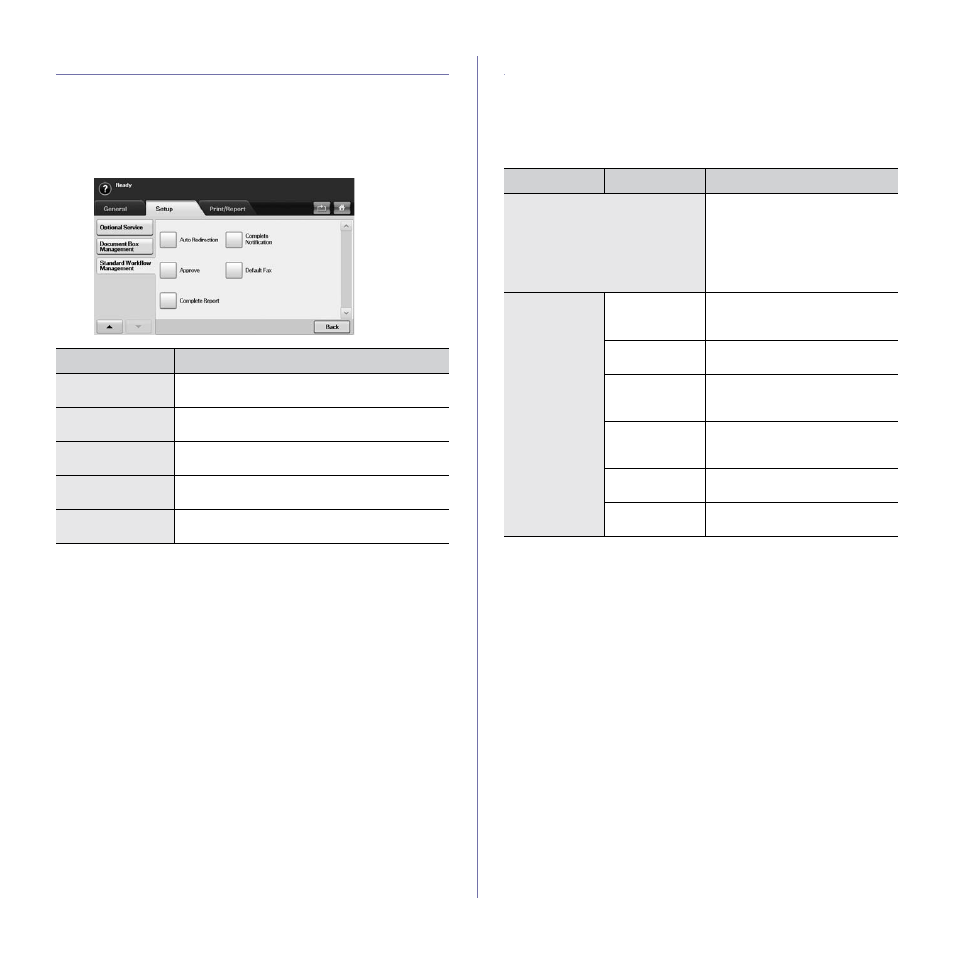
Machine status and advanced feature_ 10
STANDARD WORKFLOW MANAGEMENT
You can set whether to use or not to use each features that standard
workflow provides.
1.
Press Machine Setup on the control panel.
2.
Press Admin Setting. When the login message pops up, then enter
password and press OK.
3.
Press the Setup tab > Standard Workflow Management.
PRINTING A REPORT
You can print a report on the machine's configuration or font list, etc.
1.
Press Machine Setup on the control panel.
2.
Press Admin Setting. When the login message pops up, then enter
password and press OK.
3.
Press the Print/Report tab.
OPTION
DESCRIPTION
Auto Redirection
To create and execute a workform including the
auto redirection feature, enable this option.
Approve
To create and execute a workform including the
approval feature, enable this option.
Complete Report
To add a completion report in your workform,
enable this option.
Complete
Notification
To add a completion notification in your workform,
enable this option.
Default Fax
To create and execute a workform including the
fax feature, enable this option.
OPTION
SUB-OPTION
DESCRIPTION
You can print Network
Configuration
, PS3 Font List,
PCL Font List
and Schedule
Jobs Report
. Schedule Jobs
Report
shows the job list in
pending, in delayed faxing or the
Mailbox list as well.
Accounting
Reports
Supplies
Information
You can print the amount of each
category that your machine has
printed so far.
Network Auth.
Log Report
It displays user login IDs and
email.
Usage Page
Report
You can print a report on the
number of printouts based on
paper size and type.
Accounting
Report
You can print a report on the
number of printouts for each login
user.
Standard Acct.
Usage Report
Prints the used amount of
Standard Accounting
Standard Acct.
Remain Report
Prints the remained amount of
Standard Accounting
