Send picture messages in standby mode – Samsung SCH-R261BSAXAR User Manual
Page 54
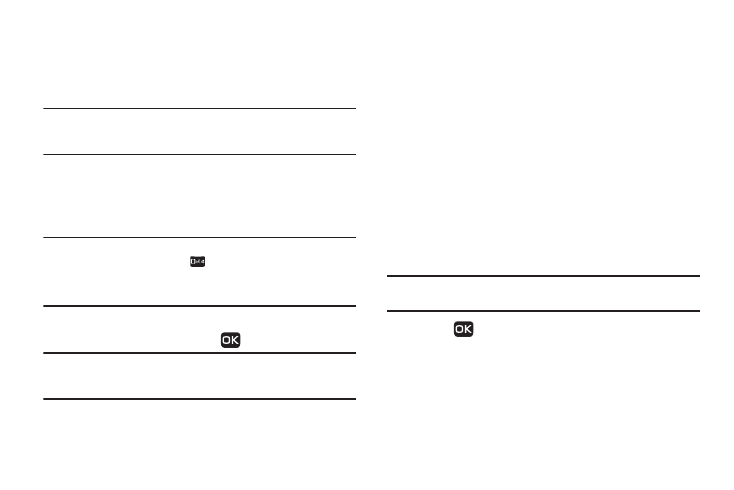
50
Send Picture Messages in Standby Mode
Send Picture messages to recipients with a compatible phone or
other device, and accompany the Picture message with a voice
memo, ring tone, or downloaded melody.
Tip: You can send a Picture message to up to ten recipients. Enter each
recipient’s address or phone number in a separate Send To field of the
Picture message composer.
1.
In standby mode, press Messages
➔
Send Message
➔
Picture Message.
The Create Pic Msg screen displays on the screen showing
the Send To list.
Tip: To launch the Create Pic Msg screen using a voice command — In
standby mode, press and hold
until the phone prompts, “Say a
command.” Say “Send Picture” into the microphone. You are then
prompted to say a Contact name or a number for the first recipient of the
message.
2.
Enter the phone number or Email address of the recipient
using the keypad, then press
.
Tip: Press Add to display a pop-up menu containing: Contacts, Groups, and
Recent Calls. These options allow you to find and add recipients to the
Send To list.
3.
The Subject field displays on the screen. Enter a subject for
the Picture message using the keypad. (For more
information, refer to “Entering Text” on page 30.)
4.
Press the Navigation key Down until the Text field is
highlighted, then enter the message text using the keypad.
(For more information, refer to “Entering Text” on
page 30.)
5.
Press the Down navigation key until the Picture field is
highlighted, then press Picture. A photo gallery of
thumbnail images displays on the screen.
6.
Highlight a picture to add to the message.
7.
Press View to expand the highlighted picture to full-screen
size.
8.
Press Camera if you want to include a new picture.
Note: For more information about using the camera feature in your phone,
9.
Press
to add the highlighted picture to your message.
You are returned to the Create Pic Msg screen with the
selected picture in the Picture field.
