Calendar – Samsung SCH-R261BSAXAR User Manual
Page 76
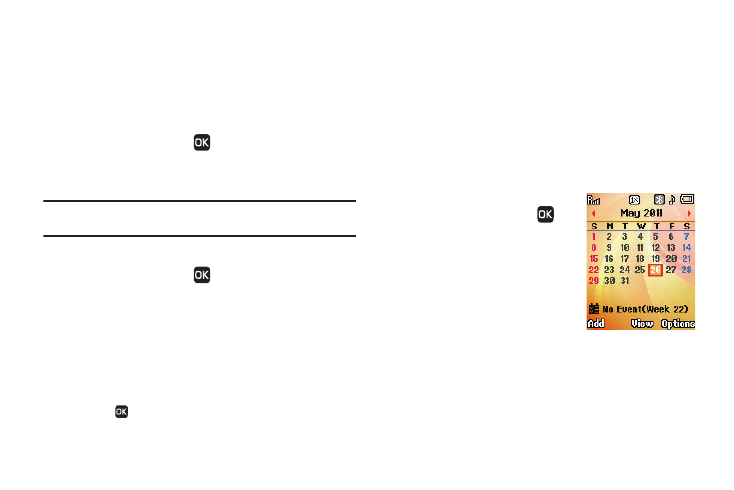
72
7.
Press Yes to connect with the device now.
– or –
Press No to connect with the device at a later time.
Connecting to a Bluetooth Device
From the Registered List,
1.
In standby mode, press
Menu
➔
Tools
➔
Bluetooth
➔
Registered List.
2.
Select the desired device.
Note: If you are unable to pair with the device a pop-up displays on the
screen. Press Yes to retry.
Bluetooth Settings
1.
In standby mode, press
Menu
➔
Tools
➔
Bluetooth
➔
Bluetooth Settings.
2.
Select the desired option to perform the related process.
• Enable / Disable: Turns Bluetooth on or off.
• Discovery Mode: Lets other devices “see” (access) your device.
Select On so other devices can see your device, or Off for no
visibility.
• Device Name: Displays the handset name. Enter text changes and
press
to save them.
• Supported Profiles: Lists and explains the Bluetooth profiles
supported by your phone.
• Device Info: Displays the Bluetooth Type, Status, and Address of
your phone.
Calendar
Calendar lets you view the current, past, or future month in a
monthly calendar layout. While viewing the calendar, the current
date is highlighted and days with scheduled events are
surrounded by a box.
View an event
1.
In standby mode, press
Menu
➔
Tools
➔
Calendar.
A calendar displays on the
screen with the current date
highlighted. The month and
year also display.
2.
Use the following keys to
navigate your calendar and
highlight a desired date.
• Use the Left/Right navigation keys to move from one day to another.
• Use the Up/Down navigation keys to move from one week to
another.
• Press the Volume Up key to view previous months.
• Press the Volume Down key to view future months.
