Adding a new contacts entry, Editing a contacts entry – Samsung SCH-R261BSAXAR User Manual
Page 40
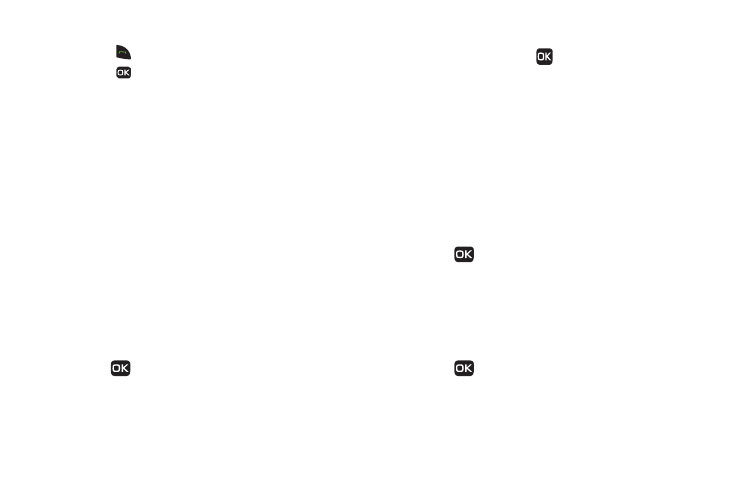
36
3.
Highlight the searched for Contact.
• Press
to call the Contact.
• Press
to view the Contact information.
Adding a New Contacts Entry
You can use either of two methods to add an entirely new entry to
Contacts.
Dial Method
1.
Using the keypad, enter the number you wish to add to
your Contacts.
2.
Press Save. The following options display on the screen:
• Create New: Creates a new Contacts entry.
• Update Existing: Adds the number you entered to an existing
Contacts entry.
3.
Select Create New.
4.
Select the number type that matches your new entry
(Mobile, Home, Work, Pager, or Fax). The New Contact screen
displays on the screen.
5.
Enter a name to associate with the Contacts entry.
6.
Press
Save to save the entry.
Menu Method
1.
In standby mode, press
Menu
➔
Contacts
➔
Add New
Entry.
The New Contact screen displays on the screen with the
Name field highlighted.
2.
Enter the name of the new entry using the keypad. (For
more information, refer to “Entering Text” on page 30.)
3.
Select the number type that matches your new entry
(Mobile, Home, Work, Pager, @Email, Group, Ringtone, or Fax).
4.
Enter a phone number or Email address in the highlighted
field.
5.
Repeat steps 3 and 4 as needed.
6.
Press
to save the new entry.
Editing a Contacts Entry
Editing Contacts Name and Numbers
1.
In standby mode, press Contacts and locate the Contacts
entry you wish to change. (For more information, refer to
“Finding a Contacts Entry” on page 34.)
2.
Press
View to view the contact details. The View
Contact screen displays on the screen showing the
highlighted entry’s information.
