Display settings – Samsung SCH-R261BSAXAR User Manual
Page 90
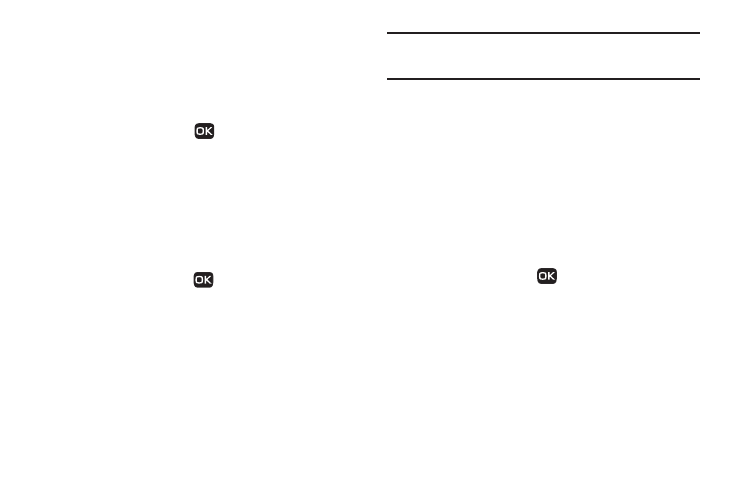
86
Display Settings
This section shows you how to change your phone’s menu
appearance, display brightness and contrast, and display content
to better meet your needs.
To access the Display Settings sub-menu, do the following:
ᮣ
In standby mode, press
Menu
➔
Settings
➔
Display Settings. The Display Settings sub-menu
displays on the screen.
The following sub-sections detail the available Display Settings.
Wallpaper
Wallpaper lets you choose the images that appear in the
background of your phone’s front and main displays while your
phone is closed or in standby mode.
1.
In standby mode, press
Menu
➔
Settings
➔
Display
Settings
➔
Wallpaper.
2.
Select the Display whose Wallpaper you wish to change:
• Main Display
• Front Display
Note: When you select Front Display, your Wallpaper selection automatically
changes the Clock Format setting for the Front Clock to Samsung. (For
more information, refer to “Clock Format” on page 86.)
3.
Select an image type:
• My Images: Lets you select a photo you’ve taken or an image that
you’ve downloaded from the Internet as a wallpaper image.
• Preset Images: Lets you select an image that came preloaded
with your phone as a wallpaper image.
4.
Select an image from the screen to use and save to your
selection.
Clock Format
Clock Format lets you choose the format your phone will use to
present the current time in your phone’s front display.
1.
In standby mode, press
Menu
➔
Settings
➔
Display
Settings
➔
Clock Format
2.
Select either the Main Clock or the Front Clock.
3.
Select one of the formats to display:
