Send pictures – Samsung SCH-R261BSAXAR User Manual
Page 68
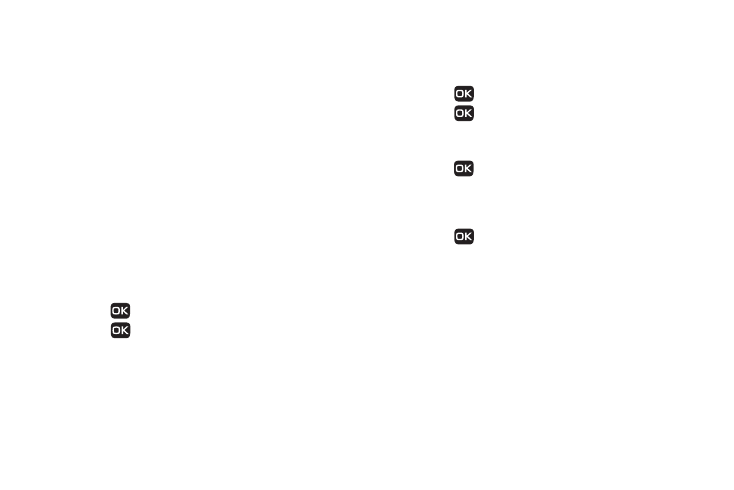
64
• Send: Send the currently displayed or highlighted picture as a
Picture message.
• Set As: Assign the currently displayed or highlighted picture to be
standby screen Main Wallpaper, as a Picture ID for someone in your
Contacts list, or as Front Wallpaper.
• Erase Images: Erase selected unlocked pictures in the Picture
Gallery. Locked pictures must be unlocked before you can erase
them.
• Rename: Rename the currently displayed or highlighted picture.
• Lock / Unlock: Lock the currently displayed or highlighted picture
so that it cannot be deleted, or unlock the picture so that it can be
deleted.
• Slide Show: View your photos and other images as an automatic
slide show.
• Image Info: View the Title, time and date created, size, and
resolution of the currently highlighted or displayed picture.
Switch From Expanded to Thumbnail Mode
1.
Highlight a picture that you wish to view full size, then
press
VIEW.
2.
Press
LIST to return to the thumbnail view of your
photos.
Send Pictures
Take a picture and send it to anyone with a compatible device in
a few easy steps.
1.
Press
Take in camera mode to take a picture.
2.
Press
Send. The Create Pic Msg screen displays.
3.
Enter or Add the recipient’s phone number or Email
address using the keypad.
4.
Press
OK. The address(es) save and the Subject field
displays on the Create Pic Msg screen. Use the Navigation
key to move to the other message fields. (For more
information, refer to “Messages” on page 45.)
5.
Press
Send to send the Picture message to the
intended recipients When you are finished composing your
message.
