Camera screen layout, Camera options, Camera screen layout camera options – Samsung SCH-R261BSAXAR User Manual
Page 65
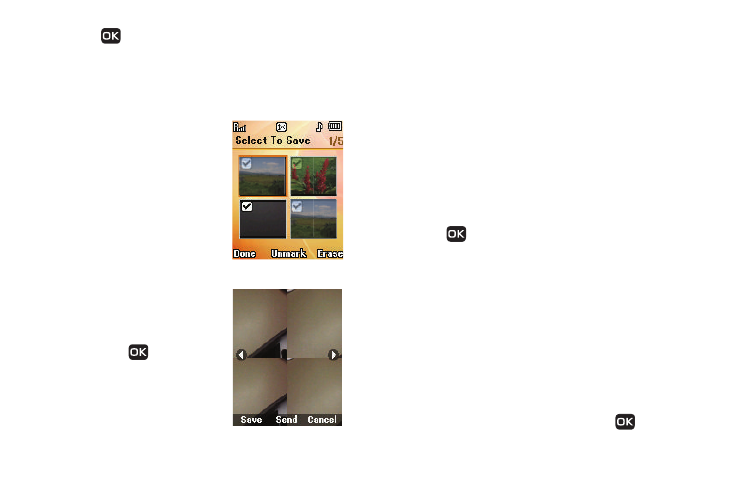
Camera 61
6.
Press
Take when the image that you wish to capture
displays on the screen. The camera takes one picture
(Single Shot or Frame Shot) or multiple pictures in quick
succession (Series Shot or Mosaic Shot). The picture
displays on the screen.
Series Shot
1.
Press Done to save the pictures
to memory.
2.
Press Mark / Unmark to select/
deselect pictures for erasure.
3.
Press Erase to discard the
pictures.
Mosaic Shot
1.
Press Save to save the picture
to memory.
2.
Press Send (
) to send the
picture in a picture message.
3.
Press Cancel to discard the
picture.
Camera Screen Layout
When you activate your phone’s camera, the bottom portion of
the screen contains menu selections or options while the center
of the screen displays a viewfinder image of the subject at which
the camera is pointed.
Camera Screen Soft Keys
The soft key labels on the bottom line of the display change to
the following:
•
Gallery: Pressing the Left soft key opens the My Images multimedia
folder so you can view or manage your stored pictures. (See “Gallery”
on page 63 for more information.)
•
Take: Press
to take a picture of the subject.
•
Options: Pressing the Right soft key opens a menu bar of camera
options and settings.
Camera Options
The Camera Options let you temporarily adjust default camera
settings to suit available lighting, the subject of the photo, or the
purpose of the photo, for the current camera session.
To access Camera Options, do the following:
ᮣ
In camera mode, press Options. The Camera Options
menu displays, containing the following sub-menus: Single
Shot: Takes one photo each time you press
Take.
