Section 4: entering text, Changing the text entry mode – Samsung SCH-R261BSAXAR User Manual
Page 34
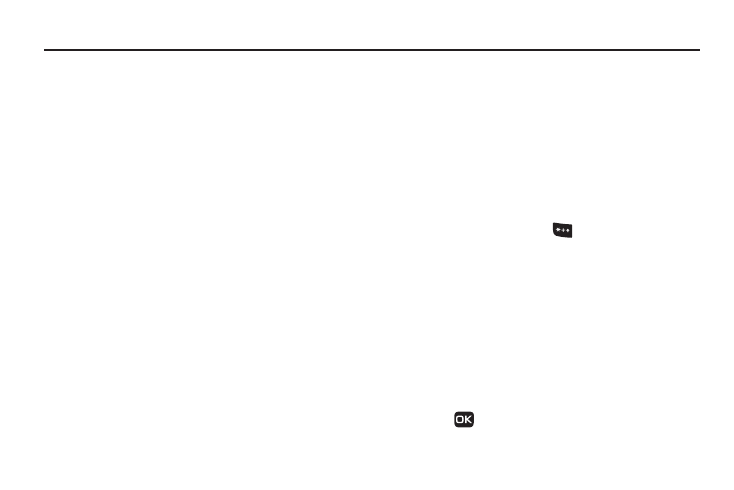
30
Section 4: Entering Text
This section outlines how to select the desired text entry mode
when entering characters using the phone keypad. This section
also describes how to use the T9 predictive text entry system to
reduce the number of key strokes needed to enter text.
Changing the Text Entry Mode
Text messages can be made up of alphabetical characters,
numbers, and symbols. You can use the following text entry
modes to simplify text entry:
•
T9 Word: Press each phone key only once to enter the letter of the
word that you’re spelling. T9 WORD mode letter options are:
–
T9 word: Enter all lower case letters
–
T9 Word: Enter initial capital letters
–
T9 WORD: Enter all upper case letters
•
Abc
: Enter letters by repeatedly pressing each phone key until the
desired character (as shown on the key) displays on the screen. ABC
mode letter options are:
–
abc: Enter all lower case letters
–
Abc: Enter initial capital letters
–
ABC: Enter all upper case letters
•
123
: Enter numbers by pressing the corresponding keys on the phone
keypad.
•
Symbols
: Using the phone keypad, enter a symbol into your message
by pressing the number to the left of the symbol in the SYMBOLS pop-
up window.
•
Emoticons: Using the phone keypad, enter an emoticon into your
message by pressing the number to the left of the emoticon in the
EMOTICONS pop-up window.
The current text entry mode (T9 Word, Abc, ABC, 123, or Symbols)
is indicated in the lower part of a text entry screen. To change the
text entry mode while composing a text message:
ᮣ
Repeatedly press and hold
to toggle between Abc,
123, and T9Word modes.
Or, do the following:
1.
Press the Left soft key.
2.
Highlight one of the following text entry modes:
• T9Word
• Abc
• 123
• Symbols
• Emoticons
3.
Press .
