Samsung SCH-R261BSAXAR User Manual
Page 96
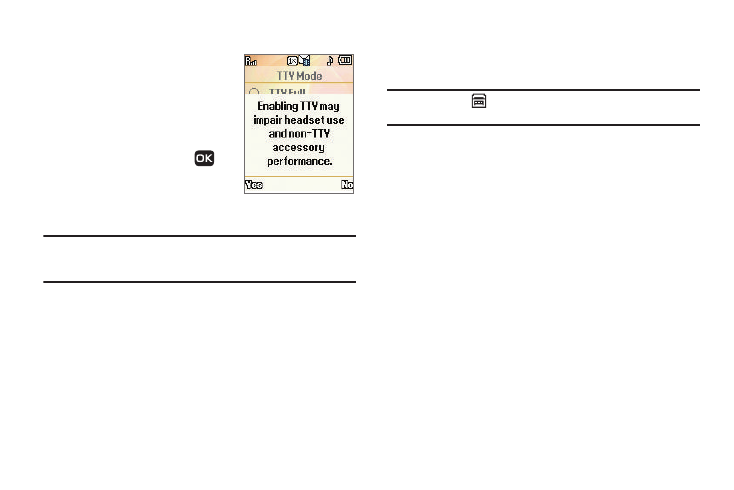
92
TTY Mode
Your phone is fully TTY compatible.
TTY equipment is connected to your
phone through the headset connector
on the right side of the phone. TTY
Mode must be enabled before you can
use your phone with a TTY device.
1.
In standby mode, press
Menu
➔
Settings
➔
Call
Settings
➔
TTY Mode. You are
prompted to confirm you want
to change the current TTY Mode setting.
Note: The “Enabling TTY may impair headset use and non-TTY
accessory performance” message pops up when you select TTY
Mode.
2.
Press the Yes soft key to access the TTY Mode options.
– or –
Press the No soft key to return to the Call Settings
sub-menu.
3.
If you pressed Yes, select the desired TTY Mode setting:
• TTY Full: Enables TTY mode and disables microphone and
earpiece
• TTY + Talk (VCO): Enables TTY mode and microphone
• TTY + Hear (HCO): Enables TTY mode and earpiece
• TTY Off: Disables TTY mode
Note: The TTY icon (
) displays at the top of the screen when the phone is
in standby mode.
Voice Privacy
Voice Privacy lets you choose what level of voice security
(Standard or Enhanced) your phone uses. When set to Enhanced,
your phone sounds an alert tone if the network’s voice security
level drops to Standard.
1.
In standby mode, press for Menu
➔
Settings
➔
Call Settings
➔
Voice Privacy.
2.
Select a Voice Privacy setting:
• Standard: Voice privacy is disabled.
• Enhanced: Voice privacy is enabled.
