Samsung SCH-R261BSAXAR User Manual
Page 21
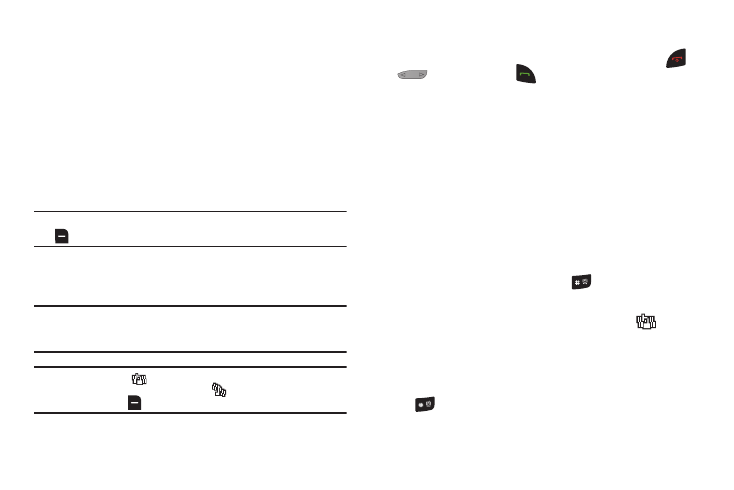
Understanding Your Phone 17
Adjusting Your Phone’s Master Volume
In standby mode, press the Volume key up or down.
1.
In standby mode, press the Volume key up or down to set
the call ringer volume as desired.
Options are:
Tip: You can add vibration to Master Volume settings Low – High. Just press
Vib.on.
2.
When you are satisfied with the setting, press SET. Your
phone returns to standby mode.
Tip: You can also access the Master Volume setting by pressing Menu ➔
Settings ➔ Sound Settings ➔ Master Volume. Press the left or right
navigation key until the desired setting displays, then press Set.
Note: The Vibrate icon (
) displays on the screen when the phone is in
Vibrate mode. The Vibrate/Ring icon (
) displays on the screen
when you press
Vib.on with Master Volume set to Low – High.
Call Answer Mode
You can choose to answer a call by pressing any key except
or
, by pressing only
, or by opening the phone’s flip.
(For more information, refer to “Call Answer” on page 90.)
Talk Mode
You can place and receive calls only when your phone is on.
While in a call, your phone is in talk mode. Press the Options soft
key to display a list of menu options. (For more information, refer
to “The In-Call Options Menu” on page 24.)
Enter/Exit Vibrate Mode
Silences the tones your phone plays and vibrates your phone,
instead.
To set to Vibrate Mode:
ᮣ
In standby mode, press and hold
. “Entering Vibrate
Mode” briefly displays on the screen and your phone
returns to standby mode with the Vibrate icon (
)
displaying on the screen.
To exit Vibrate Mode:
ᮣ
While in Vibrate mode and standby mode, press and hold
. “Exit Vibrate Mode” briefly displays on the screen
and your phone returns to standby mode.
• Silence All
• Medium
• Vibrate • Medium/High
• Low
• High
• Low/Medium
