Samsung SCH-R261BSAXAR User Manual
Page 42
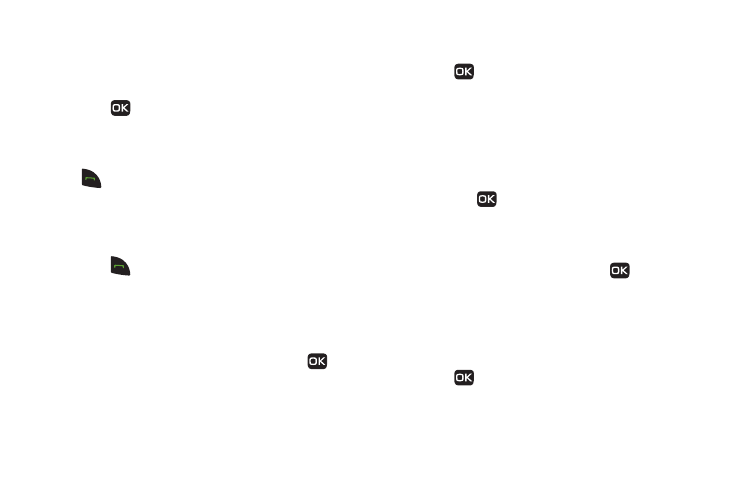
38
3.
Press Options and select the pause option to add to the
number sequence.
• Wait: A hard pause (waits for input from you).
• 2-Sec Pause: A 2-second pause after which dialing resumes.
4.
Press
to store the number to Contacts.
Pause Dial from Contacts
1.
If you stored the number using 2-second pause(s), simply
find the Contacts entry, highlight the number, and press
. (For more information, refer to “Finding a Contacts
2.
If you stored the number using Wait(s), find and dial the
number from Contacts and wait for the appropriate prompt
from the dialed number.
3.
Press
to resume dialing the number.
Edit an Existing Email Address
1.
In standby mode, press Contacts and locate the Contacts
entry to edit. (For more information, refer to “Finding a
Contacts Entry” on page 34.)
2.
Highlight the desired Contacts entry, then press
View
to view the contact details.
3.
Highlight the Email field.
4.
Use the keypad to edit the Email address. (For more
information, refer to “Entering Text” on page 30.)
5.
Press
to save your changes.
Assigning a Ringtone to a Contacts Entry
When you assign a ringtone to a Contacts entry, the phone plays
the ringtone that you assigned to the entry when you receive a
call from that Contact instead of the ringtone currently assigned
to Voice Calls.
1.
In standby mode, press Contacts, locate the Contacts entry,
then press
View to view the contact details. (For more
information, refer to “Finding a Contacts Entry” on
page 34.)
The Edit Contact screen displays on the screen.
2.
Highlight the Ringtone field, then press
Edit. The Edit
Contact menu displays on the screen.
3.
Press Set, select the ringtone or sound you want to assign
to the Contacts entry, then press OK.
The Edit Contact screen re-displays on the screen with the
name of the selected file in the Ringtone field.
4.
Press
to save the ringer assignment to the selected
Contacts entry.
