Record new voice memo, Record a voice memo, Review voice memos – Samsung SEC-R470NBAUSC User Manual
Page 94
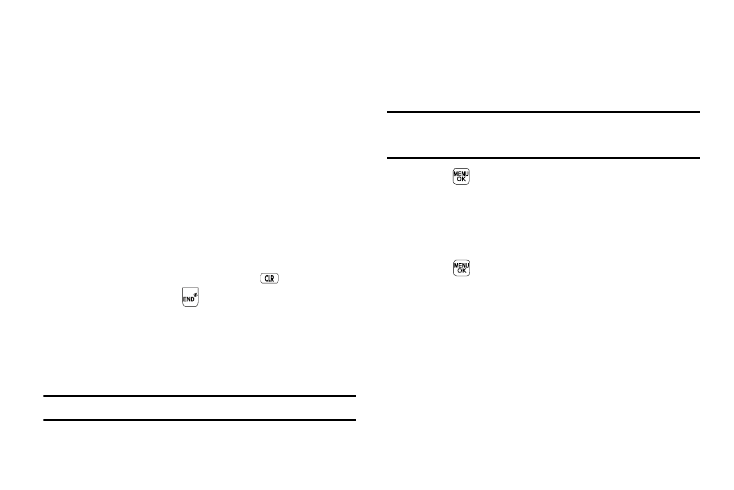
91
–
Sound Info — Displays information about the sound file, such as the
Title, File Size, and File Type.
• For a downloaded sound file, the following options appear in the
display:
–
Send — Lets you send the selected sound file to a specified recipient in
a Picture message.
–
Set As — Lets you assign the selected sound file as the Ringtone or
as the Contact ID for a Contact or an Alert Tone for Text, Picture, or
Voicemail messages.
–
Rename — Lets you rename the sound file.
–
Lock / Unlock — Lets you protect the sound file from being deleted.
–
Erase All — Erases all sound files.
–
Sound Info — Displays information about the sound file, such as the
file name, file type, and the data size.
4.
Select the desired option.
5.
To return to the previous menu, press
. To return to
standby mode, press
.
Record New Voice Memo
You can use your phone to record voice memos for later
playback. You can also record the caller on the other end of the
line during a phone conversation.
Note: There is limited space for the length of recordings.
•
The maximum length for a single voice memo is 60 seconds.
Record a Voice Memo
1.
At the Multimedia menu, select My Sounds
➔
Record
New. The Record New screen appears in the display.
Tip: You can also set your phone to record a Voice Memo while in a call. This
2.
Press
, then start speaking. As it is recording the phone
displays a countdown timer that shows the seconds
remaining for the recording.
• To pause the memo, press the Pause soft key. When a memo is
paused, select Resume to continue recording.
3.
Press
once you’re finished recording. The new
recording is automatically saved.
Review Voice Memos
If you’ve saved any voice memos, you can review them anytime.
1.
At the Multimedia menu, select My Sounds. A list of
sound files appears in the display.
2.
Use the navigation keys to highlight the voice memo you
wish to review.
