Draft box, Create a draft message, View and edit draft messages – Samsung SEC-R470NBAUSC User Manual
Page 65
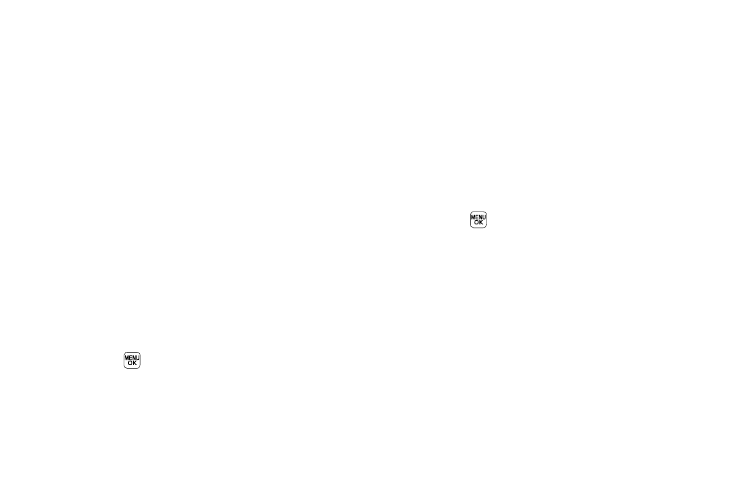
Messaging 62
• Lock / Unlock — Block/permit erasure of the highlighted
message.
• Add To Contacts — Save the recipient’s number to your Contacts.
• Erase Outbox — Delete all unlocked messages from the Outbox.
• Message Info — Shows message delivery status, addressee, size,
and so on.
4.
Select an option to perform its function.
Draft Box
Messages in the Draft Box are those that have been composed
but never sent. You can return to the Draft Box at any time to
view, edit, or send a draft message.
Create a Draft Message
1.
In standby mode, press the Msgs soft key, then select Send
Message
➔
Text Message / Picture Message. The Create
Text Msg / Create Pic Msg screen appears in the display
showing the To: list.
2.
Enter the phone Number or Email address of a recipient,
then press
.
3.
Compose your message using the keypad, then press the
Options soft key and select Save As Draft. A confirmation
message appears in the display and your message is
saved to the Drafts box.
View and Edit Draft Messages
1.
In standby mode, press the Msgs soft key, then select
Drafts. A list of any draft messages that you’ve saved
appears in the display.
2.
Highlight a message that you wish to view or edit, then
press EDIT (
). The Create Text Msg / Create Pic Msg
screen appears in the display showing the To: list.
3.
Enter or change the recipient’s number and/or Email
address and the message Text (Txt Msg) or Subject and
Text (Pic Msg) using the keypad. (For more information,
refer to “Entering Text” on page 35.)
4.
Press the Options soft key to complete the message and
set message send options. The following options appear in
the display:
• Edit Send To — Txt Msg — Change, add, or remove recipients
from this message.
