Add to an existing entry, Speed dial – Samsung SEC-R470NBAUSC User Manual
Page 49
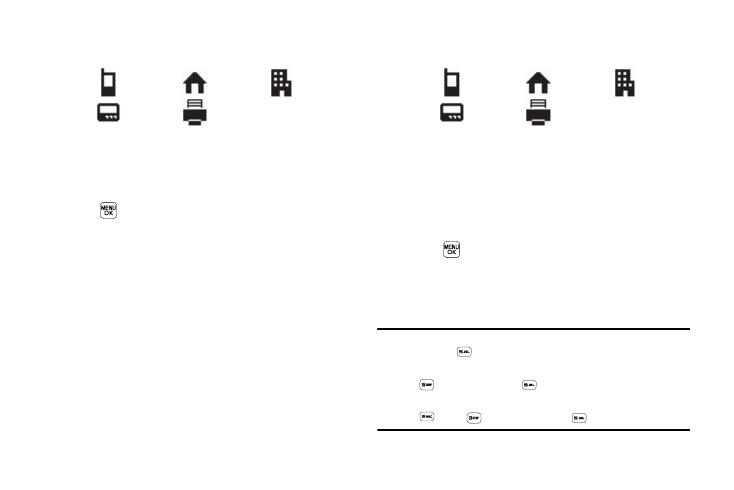
Understanding Your Contacts 46
The Create New screen appears in the display showing the
following number type options:
2.
Select the number type that matches your new entry.
3.
Enter a name for the new entry. (For more information,
refer to “Entering Text” on page 35.)
4.
Press
. The new entry is saved to your Contacts list.
Add to an Existing Entry
1.
At the Save menu, select Update Existing. The Update
Existing screen appears in the display showing your
Contacts list with the Go To field and the first Contacts
entry highlighted.
2.
Find the Contacts entry to which you want to add the new
number. (For more information, refer to “Finding a
3.
Select the desired Contacts entry. The following number
type options appear in the display:
Number types that are already assigned a number show
the number instead of the number type label.
4.
Select the desired unassigned number type. The Contacts
entry information appears in the display with the new
number posted in the appropriate number type field.
5.
Press
again to save your changes to the existing entry.
Speed Dial
A Contacts entry’s Speed Dial number corresponds to the number
keys you press to speed dial one of that entry’s numbers.
Example: To speed dial the Contacts entry assigned to Speed Dial 5, press
and hold
, (1-touch dialing).
To speed dial the Contacts entry assigned to Speed Dial 35, press
then press and hold
, (2-touch dialing).
To speed dial the Contacts entry assigned to Speed Dial 235, press
, press
, then press and hold
, (3-touch dialing).
Mobile
Home
Work
Pager
Fax
Mobile
Home
Work
Pager
Fax
