Managing draft messages – Samsung SEC-R470NBAUSC User Manual
Page 66
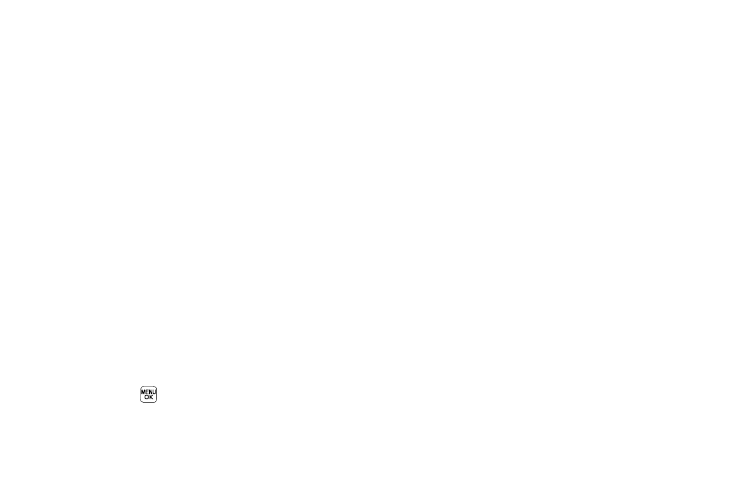
63
• Preview — Pic Msg — View your message as the recipient(s) will
see it.
• Add Quick Text — Insert pre-composed text into your message
text.
• Save As Draft — Save the message to your Drafts box.
• Priority Level — Choose Urgent or Normal.
• Validity Period — Enter the Date when this message will cease to
be valid, then use the Left and Right navigation keys to choose the
Time.
• Deferred Delivery — Lets you specify a Date and Time when the
message will be delivered.
• Enh. Delivery Ack — Choose On or Off — Requests confirmation
when your message is received.
• Remove Pic — Pic Msg — Remove the picture file currently
included in your message.
• Remove Sound — Pic Msg — Remove the sound file currently
included in your message.
• Add To Contacts — Save the recipient’s number or Email address
to your Contacts.
5.
Select an option to perform its function.
6.
When you have completed composing your message,
press SEND (
).
Managing Draft Messages
1.
In standby mode, press the Msgs soft key, then select
Drafts. A list of any draft messages that you’ve composed
appears in the display.
2.
Highlight a message.
3.
To remove the highlighted message from the Drafts box,
press the Erase soft key. You are prompted to confirm
erasure of the highlighted draft message.
• To erase this draft message, press the Yes soft key.
• To keep this draft message in your Drafts box, press the No soft
key.
4.
For other options, press the Options soft key. The following
options appear in the display:
• Send — Send the highlighted message to the original recipient, if
the recipient’s number and/or Email address is included with the
draft message.
• Lock / Unlock — Block/permit erasure of the highlighted
message.
• Add To Contacts — Save the recipient’s number and/or Email
address to your Contacts.
• Save Quick Text — Save the message text as Quick Text for
insertion into other messages.
