Samsung SEC-R470NBAUSC User Manual
Page 58
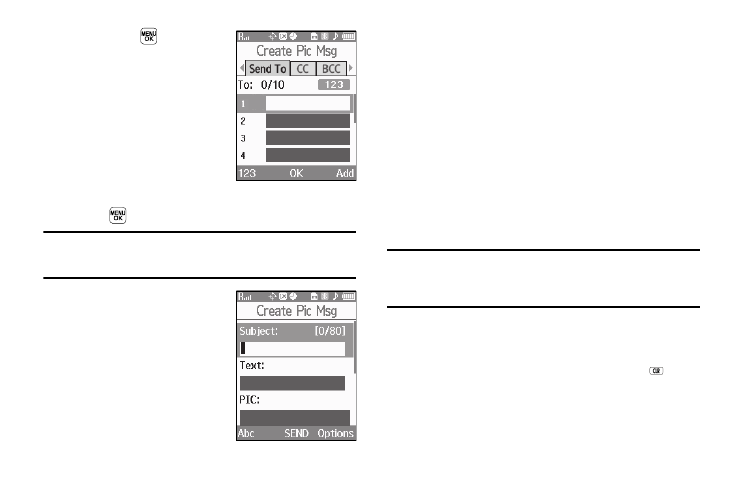
55
3.
Press SEND (
) to save the
picture and begin the picture
message delivery process. The
Create Pic Msg screen then
appears in the display with the
Send To: list highlighted.
4.
Enter the phone number or
Email address of the recipient
of the Picture message, then
press .
Tip: Press the Add soft key to display a pop-up menu containing: Contacts,
Groups, and Recent Calls, and Online Album. These options allow you to
find and add recipients to the Send To: list.
5.
The Subject: field appears in
the display. Enter a subject for
the Picture message using the
keypad. (For more information,
6.
Press the Down navigation key until the Text: field is
highlighted, then enter the message text using the keypad.
(For more information, refer to “Entering Text” on
7.
Your new picture appears in the PIC: field.
8.
If you wish to insert a sound into your Picture message,
highlight the Sound: field and do the following; otherwise,
proceed to step 10.
• Press the Sounds soft key. The My Sounds screen appears in the
display showing the following options:
–
Record New — Record a new memo to insert into the message.
Note: You can record and insert a voice memo of up to 60 seconds in length,
if you record first before attaching a picture. If a picture is attached
before recording, the size of the voice memo is limited to the amount
of remaining memory.
–
Audio files list — Select from the list of previously recorded voice
memos and preloaded audio files on your phone.
Select an option, a sound file, and insert the sound into your message.
To exit the pop-up menu without inserting a sound, press
.
9.
Press the Options soft key to complete the message text
and set message send options.
