Remove contacts entry from a group, Rename a group, Add a new group – Samsung SEC-R470NBAUSC User Manual
Page 53
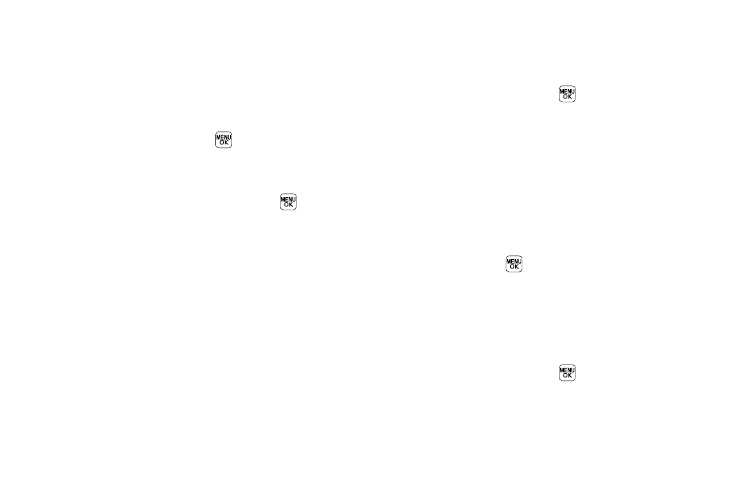
Understanding Your Contacts 50
5.
When you have marked the Contacts you want to add to
the group, press Done. “Contact added to group” appears in
the display, followed by the selected Group list including
the added Contacts.
Remove Contacts Entry from a Group
1.
In standby mode, press Menu (
), then select Contacts
➔
Group. The Group List screen appears in the display.
2.
Highlight the Group (other than No Group) from which you
want to remove a Contact, then press VIEW (
).
A list of the Contacts assigned to the selected Group
appears in the display.
3.
Highlight the Contact you wish to remove.
4.
Press the Remove soft key. You are prompted to confirm
the removal of the selected Contact.
5.
To remove the selected Contact from this Group and return
it to No Group, press the Yes soft key.
To keep the selected Contact in this Group, press the No
soft key.
Rename a Group
The Rename option lets you change the name any of the Groups,
except No Group.
1.
In standby mode, press Menu (
), then select Contacts
➔
Group. The Group List screen appears in the display.
2.
Highlight the Group name other than No Group that you
wish to change, then press Options
➔
Rename.
The Rename Group screen appears in the display.
3.
Enter changes to the group name using the keypad. (For
more information, refer to “Entering Text” on page 35.)
4.
When you have completed your changes to the Group
name, press SAVE (
).
“Group Renamed” appears in the display followed by the
Group List screen showing your renamed Group.
Add a New Group
The New option lets you add Groups.
1.
In standby mode, press Menu (
), then select Contacts
➔
Group. The Group List screen appears in the display.
2.
Press the New soft key. The New Group screen appears in
the display.
