Your phone’s modes, Standby mode, Place calls in standby mode – Samsung SEC-R470NBAUSC User Manual
Page 20: Receive messages in standby mode, Adjust the ringer
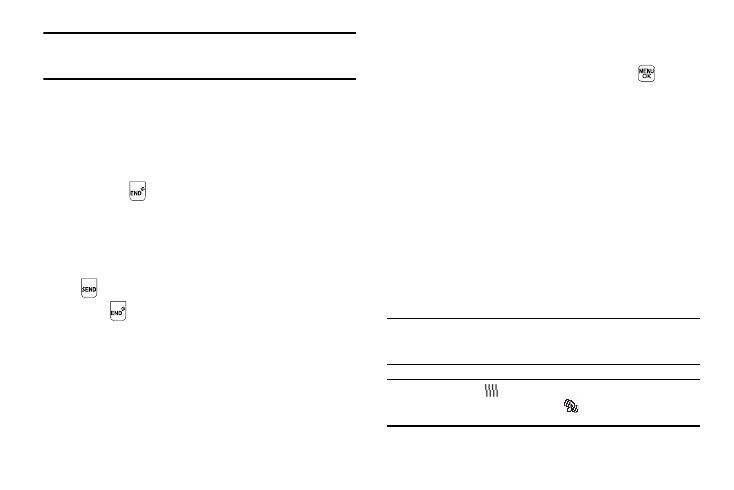
17
Note: During a phone call, the display backlight dims and turns off after 7
seconds to conserve battery power, regardless of the Backlight setting.
(For more information, refer to “Backlight” on page 112.)
Your Phone’s Modes
Standby Mode
Standby mode is the state of the phone once it has found service
and is idle. The phone goes into standby mode:
•
After you power the phone on.
•
When you press
after a call or from within a menu.
In standby mode, you will see the time, day, and date as well as
all phone status icons.
Place Calls in Standby Mode
1.
While in standby mode, enter a phone number, and press
to place a call.
2.
Press
to return to standby mode.
Receive Messages in Standby Mode
You can receive messages in standby mode. An alert tone sounds
and a notification message appears in the display when a new
message arrives. The following call message options appear:
•
View Now — This selection allows you to view the messages now.
•
View Later — This selection allows you to view the messages at a
later date.
Highlight the desired viewing option and then press
.
Adjust the Ringer
In standby mode, press the Volume key (on the left side of the
phone) up or down.
1.
In standby mode, press the Volume key up or down to set
the call ringer volume as desired.
Options are:
When you are satisfied with the setting, press SET. Your phone
returns to standby mode.
Tip: You can also enter the Volume > Voice Calls sub-menu by pressing Menu
➔ Sounds ➔ Volume ➔ Voice Calls. Use the Volume key on the left side
of your phone to adjust the ringer volume setting.
Note: The Vibrate icon (
) appears in the display when the phone is in
Vibrate mode. The Vibrate/Ring icon (
) appears in the display when
the phone is in Vibrate/High mode.
• Ringer Off
• Medium
• Vibrate • Medium/High
• Low • High
• Low/Medium • Vibrate/High
