Receive picture messages, View a picture message later – Samsung SEC-R470NBAUSC User Manual
Page 61
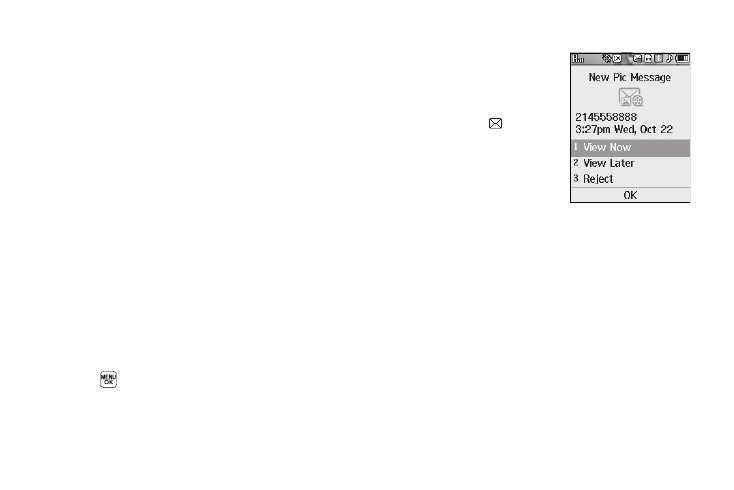
Messaging 58
8.
Press the Options soft key to complete the message text
and set message send options. The following options
appear in the display:
• Preview — View the picture as the recipient will see it.
• Add Quick Text — Add pre-composed text to your message.
• Save As Draft — Save the message to your Draft folder.
• Priority Level — Choose Urgent, Normal, or Low.
• Validity Period — Enter the Date when this message will cease to
be valid, then use the Left and Right navigation keys to choose the
Time.
• Deferred Deliv. — Lets you specify a Date and Time when the
message will be delivered.
• Delivery Ack — Choose On or Off — Requests confirmation
when your message is received.
• Remove Pic — Remove the picture from your message.
• Remove Sound — Remove the sound file from your message.
• Add To Contacts — Save the recipient’s number or Email address
as a Contacts list entry.
Select an option to invoke its function.
9.
Press
to send the message. “Pic Msg Sending”
appears in the display and a progress bar indicates the
send status.
Receive Picture Messages
When you receive a Picture Message
in standby mode, the ringer sounds
(unless turned off) and New Message
appears in the display along with the
closed envelope icon (
).
The date and time of the message
also appear in the display along with
the following options:
•
View Now — Retrieves and opens the
message, where you have the option to
Reply, Forward, Delete, Save Text, Save Pic, or Save Msg.
•
View Later — Saves the message to your inbox, where you can view
it later, then returns your phone to standby mode.
Select the desired option.
View a Picture Message Later
1.
In standby mode, Msgs soft key, then select Inbox. The
Inbox appears in the display.
2.
If the new picture message is not highlighted, select the
new message. “Connecting” appears in the display
followed by “Retrieving” and a progress bar indicating that
the message is downloading to your phone.
