Managing files in a playlist – Samsung SEC-R470NBAUSC User Manual
Page 76
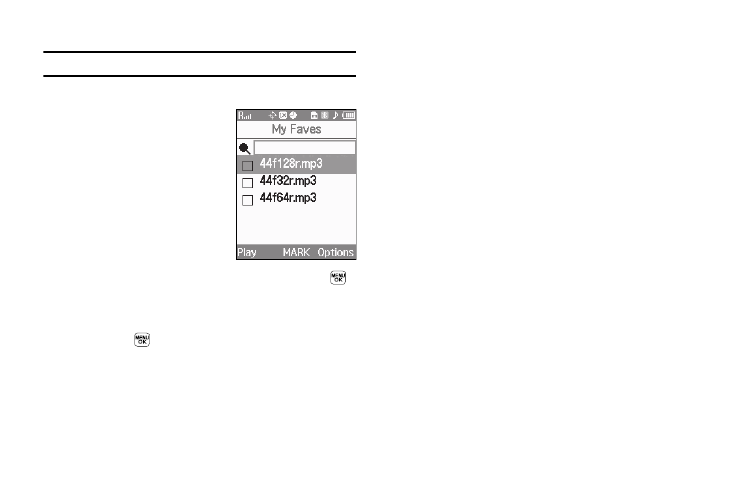
73
• Erase Playlist — Lets you remove this playlist from your phone.
Note: Erasing a playlist does not erase the files listed in the playlist.
Managing Files in a Playlist
1.
Launch the Music Player. (For
2.
Press the Library soft key, then
select Playlists. The Playlists
screen appears in the display.
3.
Highlight the playlist whose
file list you wish to change, then press the VIEW key (
).
The selected Playlist's file list appears in the display.
4.
To mark files for change, highlight each file and press the
MARK key (
). A check mark appears in each selected
file’s check box.
5.
Press the Options soft key. The following options are
available:
• Mark All — Marks all files in this playlist.
• Add Songs — Lets you select songs and add them to this playlist.
• Move to Another List — Lets you select move the marked files in
this list to another playlist.
• Remove From List — Lets you erase marked files from this
playlist.
• Song Info — Shows the Title, Artist name, Album name, Genre,
File Name, Encoding Format, Bit rate, File Size, and time and Date
for a marked or highlighted file in this playlist.
