File information – Samsung SC-MX20E-QVC User Manual
Page 83
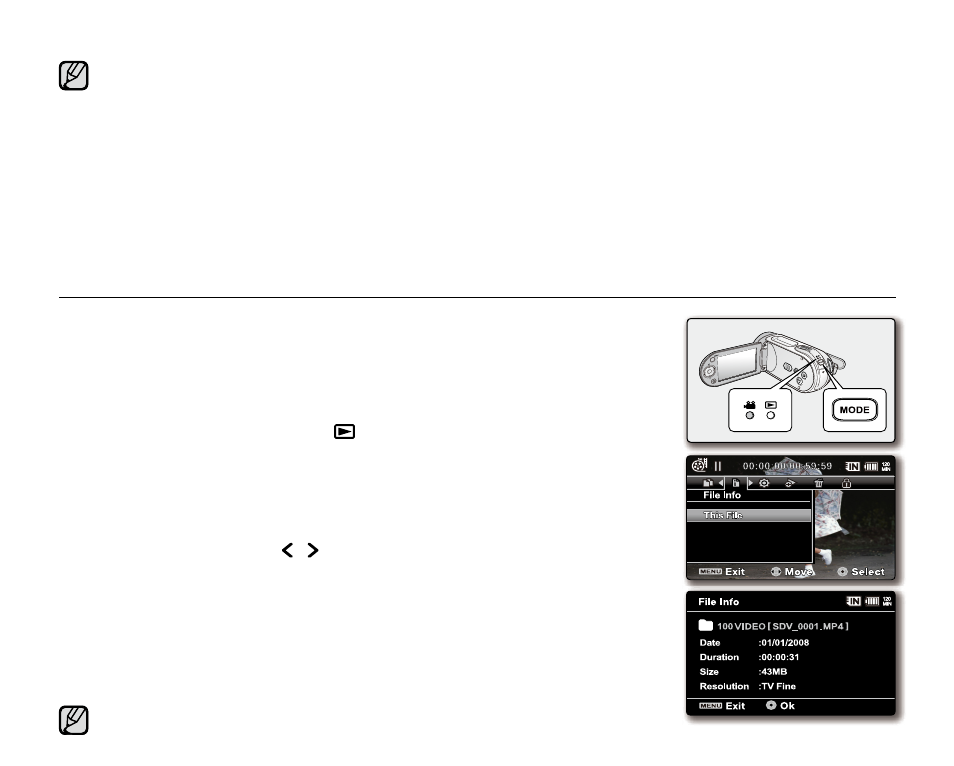
English
_73
FILE INFORMATION
You can see the image information for all images.
1. Slide the POWER switch downward to turn on the memory camcorder.
Set the appropriate storage media.
(SC-MX20C/MX20CH/MX20E/MX20EL/MX20ER only)
2. Press the MODE button. ➥page 22
Switches to Movie Play mode ( ).
3. Select the desired movie images, using the Control button.
4. Press the OK button.
The selected movie image is played according to Play Option setting.
5. Press the MENU button.
6. Press the Control button ( / ) to select "File Info".
7. Press the OK button.
Press the
MENU button again after confirming.
The information of the selected file is displayed as shown below.
- Date
- Duration
- Size
- Resolution
•
•
•
•
•
•
This function is available only in the full image display mode.
If available free space on the storage is insufficient, copying may not be possible.
Delete unnecessary images. ➥page 70
Copied movie images have no protection even if the original is set to be protected.
Copying may take a while depending on the number of files and file size.
Copying may not operate if the battery charge is insufficient. If available, use AC adaptor while copying to
prevent power disconnection.
Note that removing the battery pack or disconnecting AC power adaptor while you copy files may damage
the storage media.
Follow the same instruction to copy video clips from memory card to built-in memory.
Before using this function, select the storage media that has desired video files to be copied.
•
•
•
•
•
•
