Playback options – Samsung SC-MX20E-QVC User Manual
Page 82
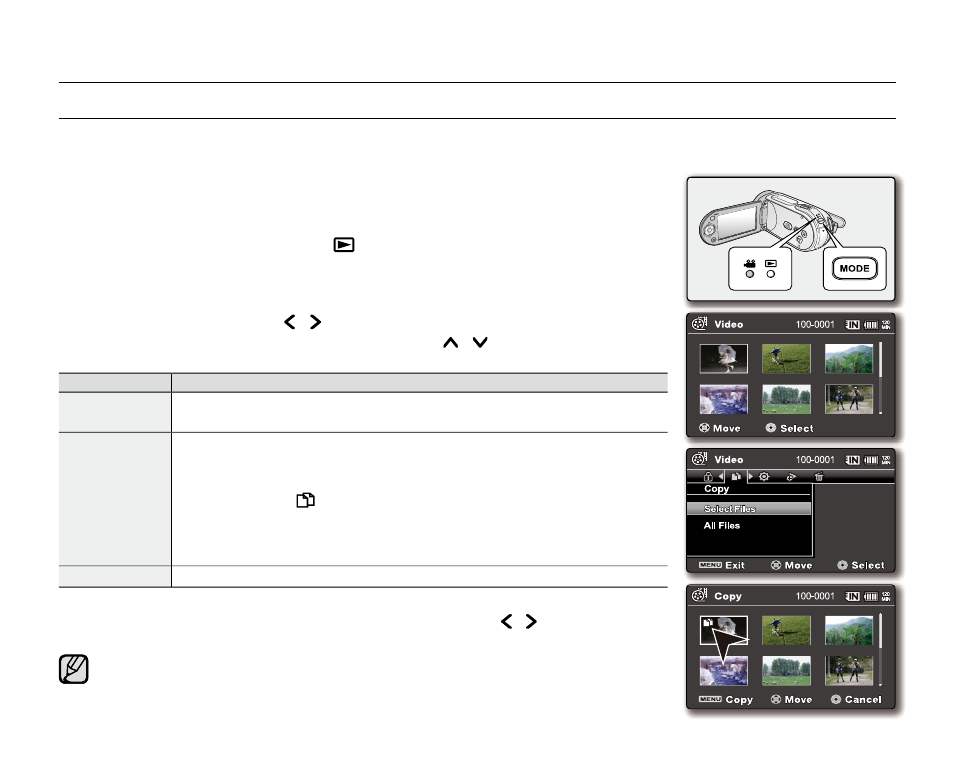
English
_72
COPyING MOVIE IMAGES (SC-MX20C/MX20CH/MX20E/MX20EL/MX20ER ONLy)
Movie images are copied to the destination storage while leaving original movie images in the source storage.
It copies from the currently-used memory to another. For example, if the built-in memory was used, it copies to a memory card.
1. Slide the POWER switch downward to turn on the memory camcorder.
Set the appropriate storage media. (Insert a memory card.)
2. Press the MODE button. ➥page 22
Switches to Movie Play mode ( ).
Select the desired movie images, using the
Control button.
3. Press the MENU button.
Menu screen appears.
4. Press the Control button ( / ) to select "Copy".
5. Select an option by pressing the Control button ( / ) and then press the OK
button.
item
contents
"This File" Copies the selected movie images.
(This function is available only in the full image display mode)
"Select Files"
Copies the individual movie images.
- To copy individual movie images, select desired movie images by
pressing the
OK button.
- The indicator ( ) is displayed on the selected movie images.
Press the
MENU button to confirm.
- Pressing the
OK button toggles selecting the images for copying or
not.
"All Files"
Copies all the movie images.
6. The pop-up selection menu will appear depending on the selected menu item.
In this case, select the desired item with the
Control buttons ( / ) and the OK button.
In general, use of functions both in thumbnail display and full image display
employs the same method, while their detailed options appear to be different.
If a memory card is not inserted, you can not perform the
"Copy" function.
•
•
•
•
•
•
•
•
playback options
Copy
Copy
Cancel
Cancel
