Playing back videos, Open the lc – Samsung SMX-F40RN-XAA User Manual
Page 53
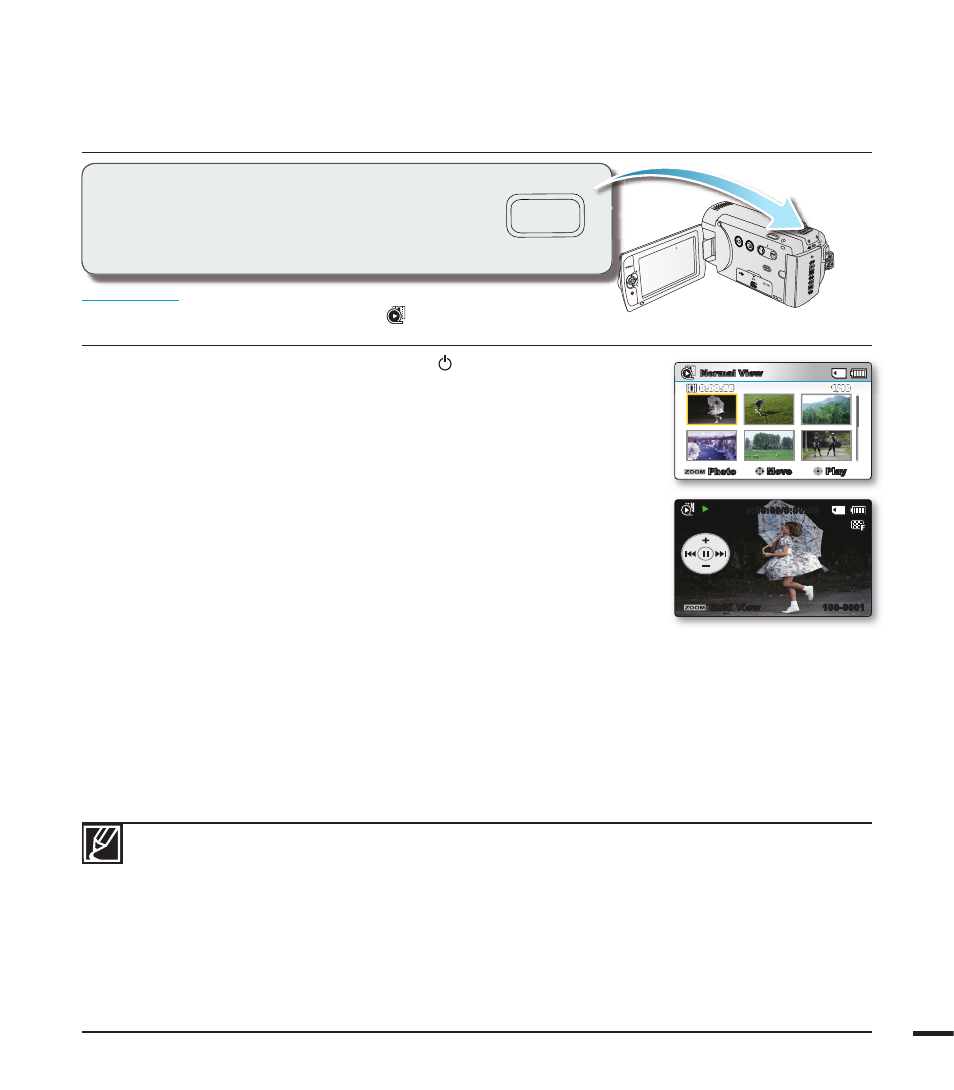
41
VIEW
W
T
MODE
1.
Open the LC
D screen and press the Power ( ) button to turn on the
camcorder. page 23
• Set the appropriate storage media. (SMX-F43/F44 only) page 30
(If you want to playback images on a memory card, insert a memory
card.)
2. Press the MODE button to select the Play mode.
• The thumbnail index view appears. The thumbnail highlight is on the latest
created or played fi le.
3.
Select the Video thumbnail index view screen.
• You can simply switch between video and photo thumbnail view using the
zoom lever.
• Playing time of the selected fi le and the thumbnail showing the video
playback will appear on the screen.
4.
Use the Control joystick (///) to select the desired videos, and then
press the OK button.
• If you set the Date/Time Display before video playback, the date/time
appears briefl y for about a second and then the selected video starts
playing.
• Shortcut menu for playback will be displayed for 3 seconds.
• The selected videos are played according to the Play Option setting.
page 69
• To stop playback and return to the thumbnail index view, move the zoom lever.
PLAYING BACK VIDEOS
PRECHECK!
• This function works only in Video Play (
) mode.
• You can fi nd a desired video image quickly using the thumbnail index view.
0:00:00/0:00:55
Multi View
100-0001
Normal View
1/10
0:00:55
Photo
Move
Play
• Loading time of a video to be played back may become slow depending on the video resolution.
• Video fi les may not playback on the camcorder in the following cases:
- Video fi les edited or renamed on a PC
- Video fi les recorded by devices other than the camcorder
- Video fi le formats that are supported
• The built-in speaker automatically turns off when the Audio/Video cable is connected to the camcorder. (When
connected to external devices, volume adjustment should be done on the connected external device.)
• You can playback recorded video fi les on a TV or a PC. pages 94,100
• You can upload recorded videos or photos YouTube, Flickr, and Facebook using Intelli-studio. page 101
• For various functions available during playback, see “playback options.” pages 67~78
• Use the Quick View function if you want to preview the last recorded video or photos. page 37
You can preview recorded videos in a thumbnail
index view. Find your desired video quickly,
and playback directly.
