Basic operation of the camcorder, Turning your camcorder on/off, Switching to the power saving mode – Samsung SMX-F40RN-XAA User Manual
Page 35
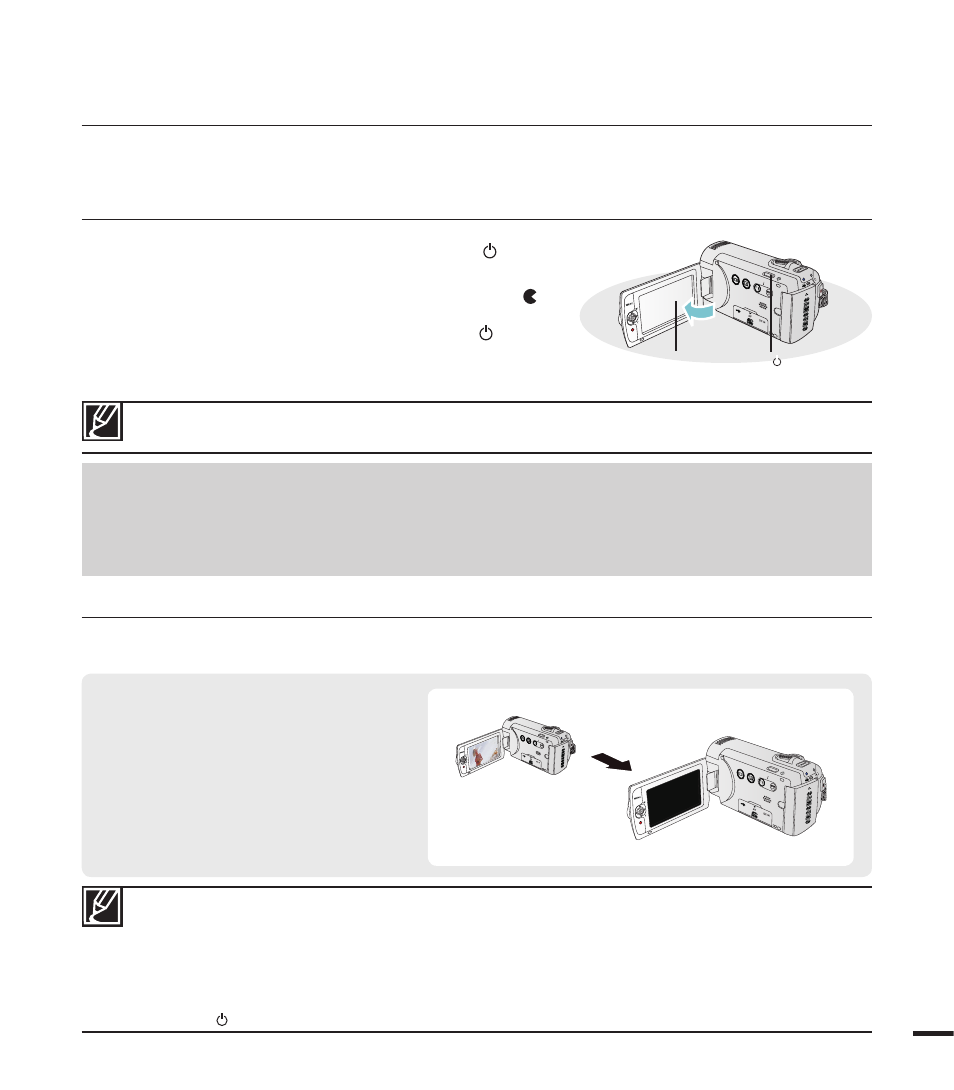
1.
Open the LCD screen and press the Power ( ) button
to turn on the camcorder.
• Set the lens cover open/close switch to open ( ).
2.
To turn off the camcorder, press the Power ( ) button.
The camcorder operates the self-diagnosis function when powered on. If a warning message appears,
refer to ‘warning indicators and messages’ (pages 104~106) and take corrective action.
basic operation of the camcorder
When using this camcorder for the first time
• When you use your camcorder for the first time or reset it, the time zone screen appears for
the startup display. Select your geographical location and set the date and time.page 28
If you do not set the date and time, the time zone screen appears every time you turn on
the camcorder.
Auto Power Off Function
•
To save battery power, you can set
the "Auto Power Off" function,
which turns off the camcorder if
there is no operation for 5 minutes.
•
To disable this option, change the
"Auto Power Off" setting to "Off."
page 89
SWITCHING TO THE POWER SAVING MODE
If you need to use camcorder for the extended time, the following functions enable you to
prevent unnecessary energy consumption.
• The power saving mode does not work in the following situations:
- When the camcorder has a cable connection. (USB or AV)
- While recording, playback, or the slideshow is being operated.
• The camcorder consumes the less battery power in the power saving mode (about 50% of the
power consumption in the standby mode) However, if you plan to use the camcorder for the
maximum length of time period, it is recommended to turn off the camcorder by pressing the
Power ( ) button when not using it.
VIEW
W
T
VIEW
W
T
After 5 minuters
This chapter introduces you to the basic operation procedures of this camcorder, such as
turning the power on/off, switching modes, and setting on-screen indicators.
TURNING YOUR CAMCORDER ON/OFF
VIEW
W
T
Power( ) button
LCD screen
