Basic recording, Recording videos – Samsung SMX-F40RN-XAA User Manual
Page 47
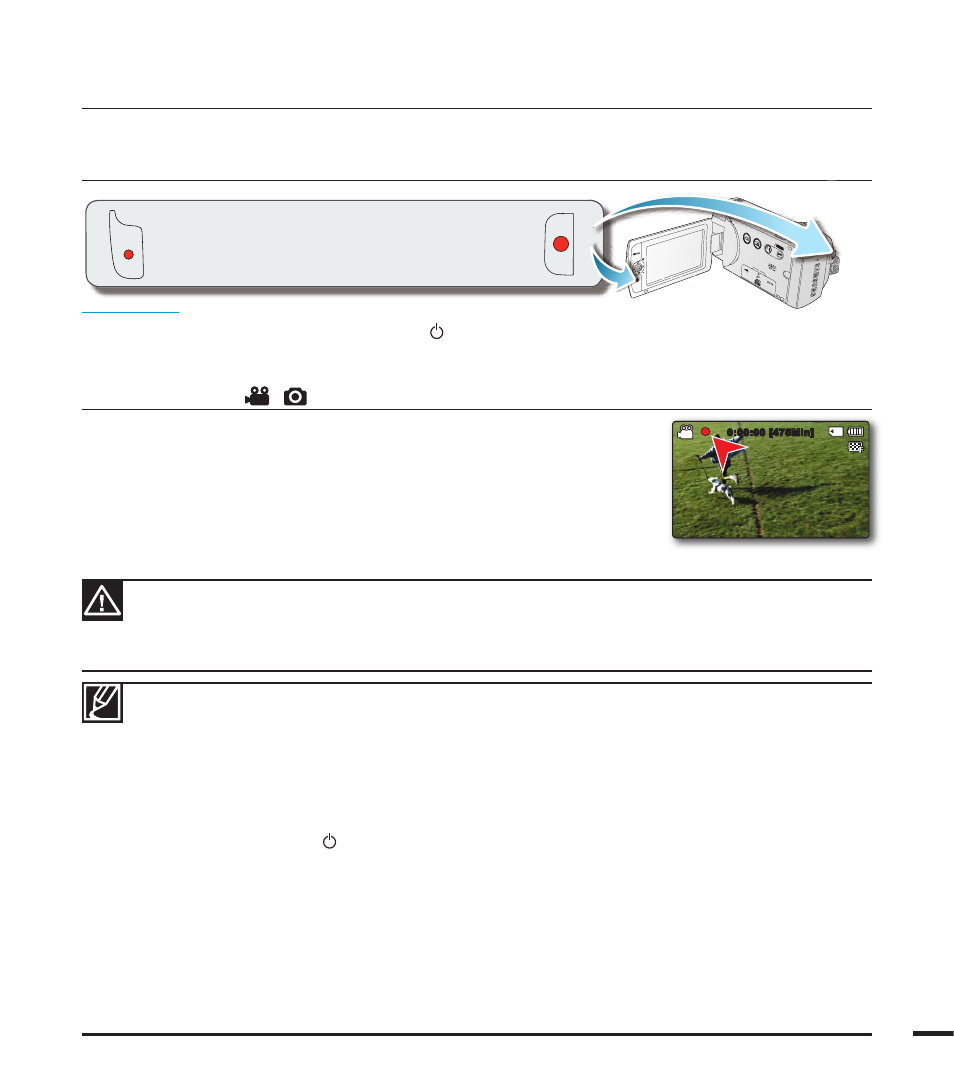
5
basic recording
Basic procedures to record a video or photo image are described below and on the following pages.
RECORDING VIDEOS
PRECHECK!
• Open the LCD screen and press the Power (
) button to turn on the camcorder.
• Set the appropriate storage media. page 30 (SMX-F43/F44 only) (If you want to record on a memory
card, insert a memory card.)
• Select the Record (
/
) mode by pressing the MODE button. page 24
1.
Select a subject to record.
• Adjust the LCD panel to the best angle for recording.
• Use the Zoom lever or Zoom button to adjust the size of the subject.
page 39
2.
Press the Recording start/stop button.
• The recording (
) indicator appears, and recording starts.
3. To stop recording, press the Recording start/stop button again.
• If power is interrupted or an error occurs during recording, the video may not be recorded/edited.
• Samsung is not responsible for any damage occurred by a failure of normal recording or playback
operation because of memory card error.
• Note that damaged data cannot be recovered.
•
For on-screen information display. pages 12~13
• Eject the battery pack when you have fi nished recording to prevent unnecessary battery power consumption.
• For various functions available when you record videos. page 45
• During recording, some button operations are unavailable. (MODE button, MENU button, etc.)
• Sound is recorded from the internal stereo microphone on the top-front of the camcorder.
Take care that this microphone is not blocked.
• Before recording an important video, make sure to test the recording function to check if there is any problem with the
audio and video recording.
• Do not operate the Power (
) button or remove a memory card while accessing the storage media. Doing so may
damage the storage media or the data on the storage media.
• LCD screen brightness and color can be adjusted from the menu. Adjusting the brightness or color of the LCD screen
does not affect the image to be recorded. page 86
• This camcorder provides one combined video and photo record mode.
You can easily record videos or photos in the same mode without having to change it.
• You cannot use a locked memory card for recording. You will see a message saying recording is disabled due to the lock.
• You can switch the play mode to the record mode by pressing the Recording start/stop or MODE button.
• If the power cable/battery is disconnected or recording is disabled during recording, the system is switched to the data
recovery mode. While data is being recovered, no other function is enabled. After data recovery, the system will be
switched to the STBY mode. When the recording time is short, the data recovery might fail.
VIEW
W
T
This camcorder features two Recording start/stop
buttons. One is on the rear side of the camcorder, the
other is on the LCD screen. Select the one that works
best for you.
1.6M
9999
0:00:00 [475Min]
