Entering text using the qwerty keyboard – Samsung SGH-T589HBBTMB User Manual
Page 78
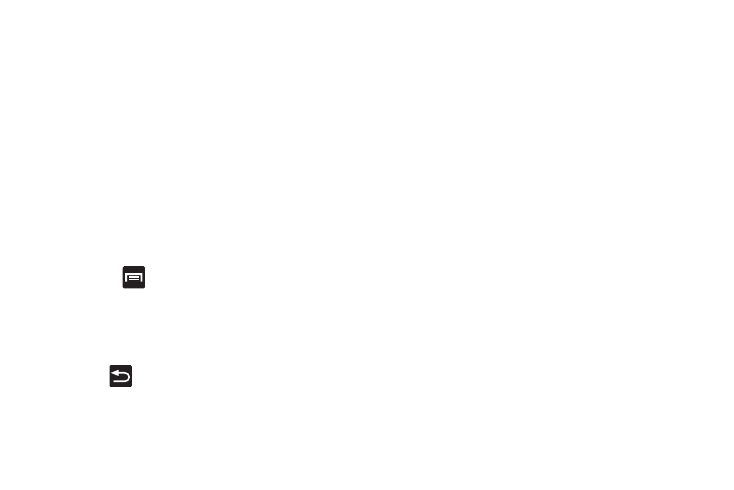
73
• Regional correction automatically tries to correct errors caused
when you tap keys adjacent to the correct keys. (A green check
mark indicates the feature is enabled.
• Recapture sets the device to redisplay the word suggestion list
after selecting the wrong word from the list.
• XT9 my words allows you to add new words to the built-in XT9
dictionary.
–
Tap Add word.
–
Use the Register to XT9 my words field to enter the new word.
–
Tap Done to store the new word.
• XT9 auto-substitution allows you create a word rule by adding
words for automatic substitution during text entry (for example
youve becomes you’ve).
–
Tap the XT9 auto-substitution field. Flick up or down to review the
current list of word substitutions.
–
Press
and
tap
Add.
–
Enter the original word that will be replaced in the Shortcut field (for
example, youve).
–
Enter the substitute word that will be used in the Substitution field (for
example, you’ve).
–
Tap Done to save the substitution rule.
4.
Press
to return to the previous screen.
Entering Text Using the QWERTY Keyboard
Your phone has a full, slide-out QWERTY keyboard. The keyboard
is located beneath the display screen and is accessed by sliding
it open. This orients the phone's display to Landscape
(widescreen) mode. With the QWERTY keyboard, you can type
letters, numbers, punctuation, and other special characters into
text entry fields or other applications as easily as on your
computer.
To open the device and access the keyboard:
1.
Rotate the phone 90 degrees counter-clockwise.
2.
Slide the top section of the phone up to open, as shown in
the illustration. When you slide it open, the display rotates
to a horizontal viewing mode (Landscape).
