Cloud texting, Email, Cloud texting email – Samsung SGH-T589HBBTMB User Manual
Page 107
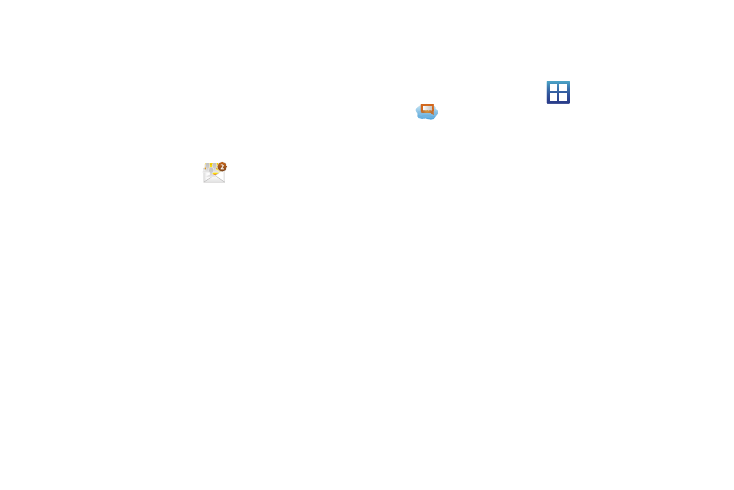
Messages 102
• Tap Add to manually add contacts by entering a Name and Phone
Number. Tap OK to store the new entry.
• Tap the Type to search contacts field to search through your
current list of available contact numbers.
4.
Tap Save, enter a name for the new group, and then tap OK
to store the newly created group and its members.
To send a new group text message:
1.
From the Home screen, tap
(Group Texting)
.
2.
Tap an available group from list within the Group Texting
screen. This populates the To field with those members
from the currently selected group.
3.
Tap the text entry field (adjacent to Send key) and use
either the on-screen keypad or QWERTY keyboard to enter
a message. For more information, refer to “Selecting the
Text Input Method” on page 64.
4.
Review your message and tap Send.
Cloud Texting
This feature enables you to text from the Web, your laptop, or
tablet even if your no where near your phone.
1.
From the Home screen, tap
(Applications)
➔
(Cloud Texting).
2.
Write down the cloud texting website.
3.
Enter the Web address into your computer browser’s
address bar and follow the onscreen instructions to:
• Create an account
• Log in
• Create your Contacts
4.
Text your available contacts (as if you were doing it from
your phone)
Email (or Internet Email) enables you to review and create email
using several email services. You can also receive text message
alerts when you receive an important email. Your phone’s Email
application lets you access and manage multiple email accounts
simultaneously in one convenient location.
