Enable downloading for web applications, Pc connections – Samsung SGH-T589HBBTMB User Manual
Page 164
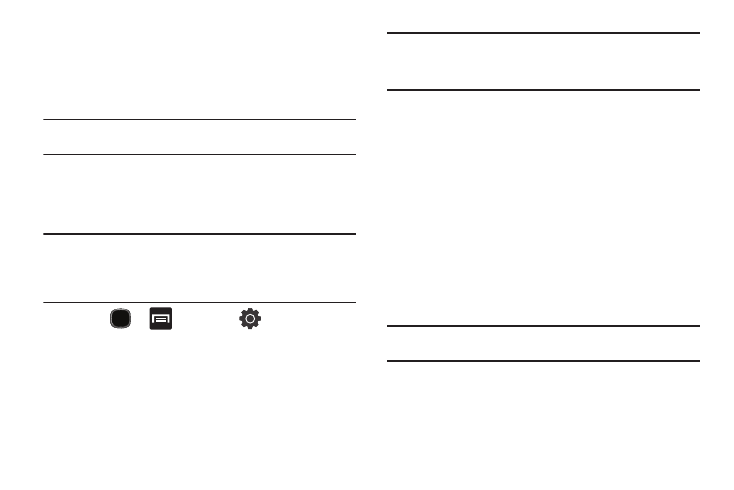
159
3.
Touch and hold the entry from the list to display the on-
screen context menu.
4.
Tap Send namecard via
➔
Bluetooth and select a paired
external Bluetooth device.
Note: The external Bluetooth device must be visible and communicating for
the pairing to be successful.
5.
A Bluetooth share notification displays in your notifications
list.
Enable Downloading for Web Applications
Important!: Before you can download a web application you must insert an
SD into the phone and enable the Unknown sources feature
(enables downloading). For more information, refer to “Installing
the microSD Memory Card” on page 8. Also, see “Mounting the
SD Card” on page 47.
1.
Press
➔
and then tap
(Settings)
➔
Applications.
2.
Tap the Unknown sources check box.
3.
Tap OK to allow install of non-Market applications.
Tap again to remove the checkmark and disable the
installation of non-market applications.
Warning!: Not all web applications are safe to download. In order to protect
your phone and data, use Android Market to install web
applications. For more information, refer to “Downloading a New
Google Application” on page 137.
PC Connections
You can connect your device to a PC using an optional PC data
cable using various USB connection modes. Mass storage is the
default connection method.
Mass storage: allows you to use the onboard storage capacity of the
phone to store and upload files. This option allows your computer to
detect the phone as a removable storage drive.
Connecting as a Mass Storage Device
You can connect your device to a PC as a removable disk and
access the file directory. If you insert a memory card in the
device, you can also access the files directory from the memory
card by using the device as a memory card reader.
Note: The file directory of the memory card displays as a removable disk,
separate from the internal memory.
