Files – Samsung SGH-T589HBBTMB User Manual
Page 124
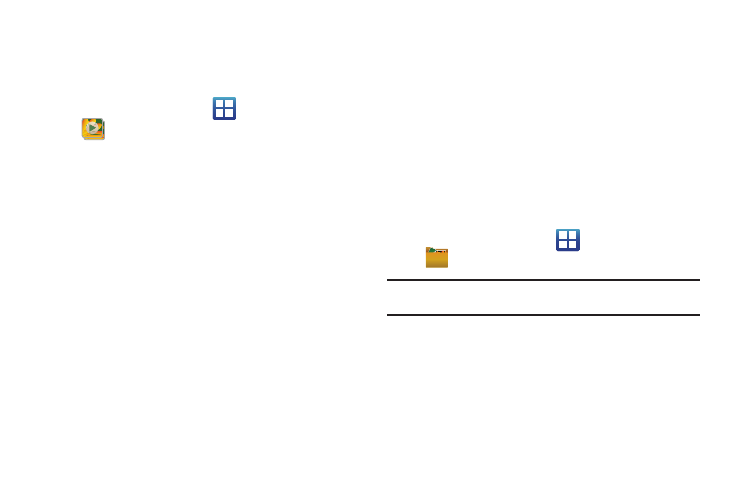
119
Accessing Videos
When you shoot a video, the file is saved in the Camera folder.
You can view your videos immediately or view them anytime in
the Camera folder.
1.
From the Home screen, tap
(Applications)
➔
(Gallery).
2.
Select a folder location and tap a video icon to begin video
playback.
– or –
Touch and hold the video icon from the main Gallery to
select the video (green check mark) and display the
following video menu context options:
• Share: allows you to share a picture using AllShare, Photobucket,
Bluetooth, YouTube, Messaging, Email, Gmail, Kodak, or Snapfish.
• Delete: allows you to delete chosen/selected videos. Touch and hold
to activate the checkmark and turn it green, next to any file or folder
you want to delete, then tap Delete
➔
Confirm deletions.
• More: provides you with the additional options such as:
–
Send to My Album Online: allows you to send the file to your
pre-configure My Album Online.
–
Set Default Destination: allows you to assign a default action to take
after shooting video (Recent log, Contacts, Online album, New Email
address or New Phone number).
–
Details: displays video file information.
Files
Files allows you to manage your sounds, images, videos,
bluetooth files, Android files, and other memory card data in one
convenient location. This application allows you to launch a file if
the associated application is already on your phone (ex: MP4).
ᮣ
From the Home screen, tap
(Applications)
➔
(Files).
Note: Navigation in this viewer works on a hierarchy structure with folders,
subfolders, etc.
