Samsung SGH-T589HBBTMB User Manual
Page 158
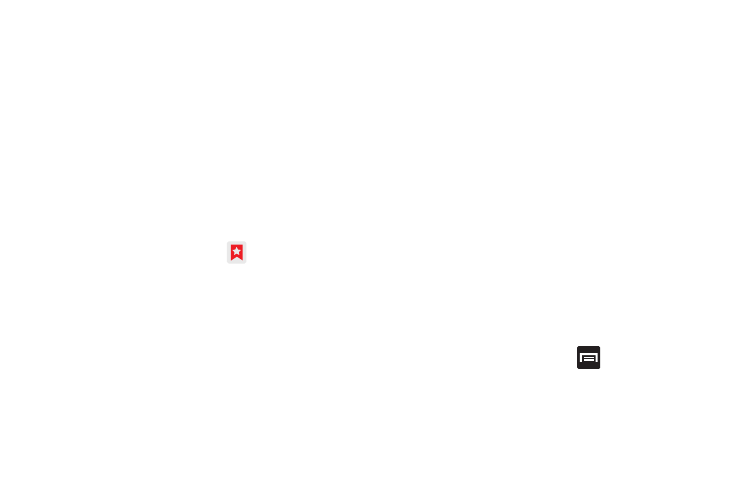
153
• Edit bookmark: Allows you to edit the name or URL of the
bookmark. For more information, refer to “Editing Bookmarks”
on page 153.
• Add shortcut to Home: Adds a shortcut to the bookmarked
webpage to your phone’s Home screen.
• Share link: Allows you to share a URL address via Bluetooth,
Facebook, Email, Gmail, or Messaging.
• Copy link URL: Allows you to copy the URL address to use in a
message.
• Delete bookmark: Allows you to delete a bookmark. For more
information, refer to “Deleting Bookmarks” on page 153.
• Set as homepage: Sets the bookmark to your new homepage.
Adding Bookmarks
1.
From the Home webpage, tap
➔
Add
.
2.
Use the on-screen keypad to enter the name of the
bookmark and the URL.
3.
Assign a folder location. Home is the default.
4.
Tap OK. The new save page now appears on the
Bookmarks page.
Editing Bookmarks
1.
From the Bookmarks page, touch and hold the bookmark
you want to edit.
2.
Tap Edit bookmark.
3.
Use the on-screen keypad to edit the name of the
bookmark or the URL.
4.
Tap OK.
Deleting Bookmarks
1.
From the Bookmarks page, touch and hold the bookmark
you want to delete.
2.
Tap Delete bookmark.
3.
At the confirmation window, tap OK.
Emptying the Cookies
A cookie is a small file placed on your phone by a website during
navigation. In addition to containing some site-specific
information, a cookie can also contain some personal information
(such as a username and password) which might pose a security
risk if not properly managed. You can clear these cookies from
your phone at any time.
1.
From the Home webpage, press
and then tap
More
➔
Settings
➔
Clear all cookie data
.
2.
Tap OK to delete the cookies or tap Cancel to exit.
