Microsoft exchange email (outlook) – Samsung SGH-T589HBBTMB User Manual
Page 110
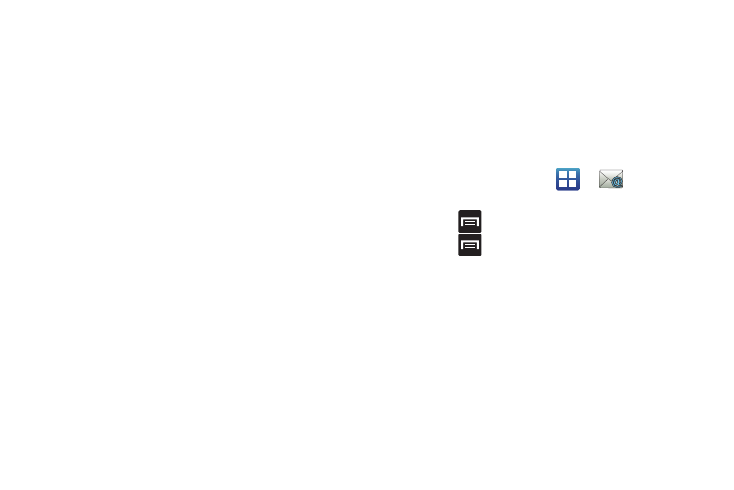
105
• Email notifications: Activates the email notification icon to appear
within the Notifications area of the status bar when a new Internet
mail (Gmail, etc..) is received.
• Select ringtone: Plays a selected ringtone when a new email
message is received.
• Vibrate: Activates a vibration when a new email message is
received.
• Incoming settings: Lets you specify incoming email settings, such
as username, password, IMAP server, Port, Security type, and IMAP
path prefix.
• Outgoing settings: Lets you specify outgoing settings, such as
SMTP server, Port, Security type, Require sign-in, User name, and
password.
• Recent messages: Lets you assign the number of recent
messages that are displayed on-screen. Choose from: 25 - Total.
• Forward with files: Lets you include attachments when forwarding
an email.
• Add signature: Lets you attach a customized signature to the
bottom of all outgoing emails.
• Signature: Lets you create an email signature for your outgoing
Gmail email messages.
Microsoft Exchange Email (Outlook)
Your phone also provides access to your company’s Outlook
Exchange server. If your company uses either Microsoft
Exchange Server 2003 or 2007, you can use this email
application to wirelessly synchronize your email, Contacts, and
Calendar information directly with your company’s Exchange
server.
Setting Up a Microsoft Exchange Email account
1.
From the Home screen, tap
➔
(Email).
2.
If you already have other email account setup:
• Press
and then tap
Accounts.
• Press
and then tap
Add account.
– or –
Enter your Email address and Password information, and
then tap Next. Consult your Network or IT Administrator for
further details and support.
• Email address: your Outlook work email address.
• Password: typically your network access password (case-
sensitive).
3.
Tap Microsoft Exchange ActiveSync (from the add new
email account screen).
