Text templates, Group texting, Text templates group texting – Samsung SGH-T589HBBTMB User Manual
Page 106
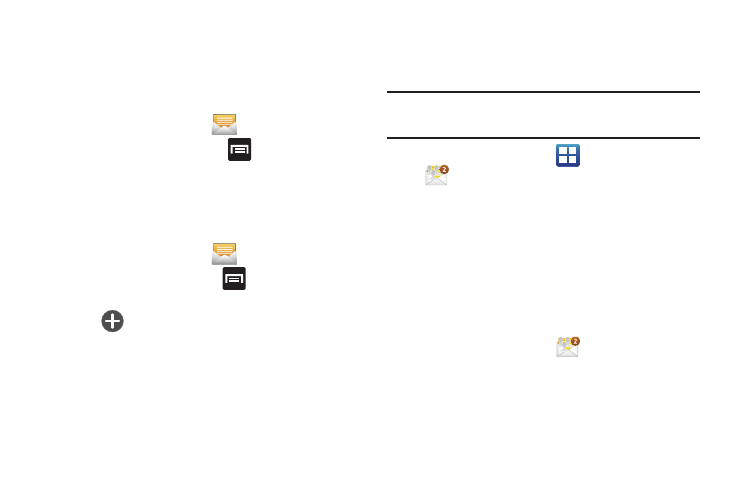
101
Text Templates
This screen displays your available text message reply
templates. This is a readily accessible list of both default and
user-defined text snippets that can be used to quickly reply to
incoming messages.
1.
From the Home screen, tap
.
2.
From the Messaging list, press
and then tap Text
templates.
3.
Tap a message to immediately insert it into your current
message conversation.
To create your own text template:
1.
From the Home screen, tap
.
2.
rom the Messaging list, press
and then tap Text
templates.
3.
Tap
(Create template).
4.
Enter a new text string and tap Save.
Group Texting
This service allows you to text a multiple number of contacts
simultaneously.
Note: You might need to configure your on-screen notification of these
message types. For more information, refer to “Notification Slider” on
page 183.
1.
From the Home screen, tap
(Applications)
➔
(Group Texting)
.
2.
Read the terms of service and tap Accept.
3.
Enter your first and last name and tap OK.
4.
Click the on-screen photo icon to update your Group text
image and then tap OK
➔
OK. By clicking OK, you are
publically sharing your name. Your phone is then
provisioned for group SMS texting.
To create a new group:
1.
From the Home screen, tap
(Group Texting)
.
2.
Tap Create New Group to create a new text group.
3.
Select entries from your available Contacts to add
members to your new group.
