Using mark as favorite, Message search, Messaging settings – Samsung SGH-T589HBBTMB User Manual
Page 104
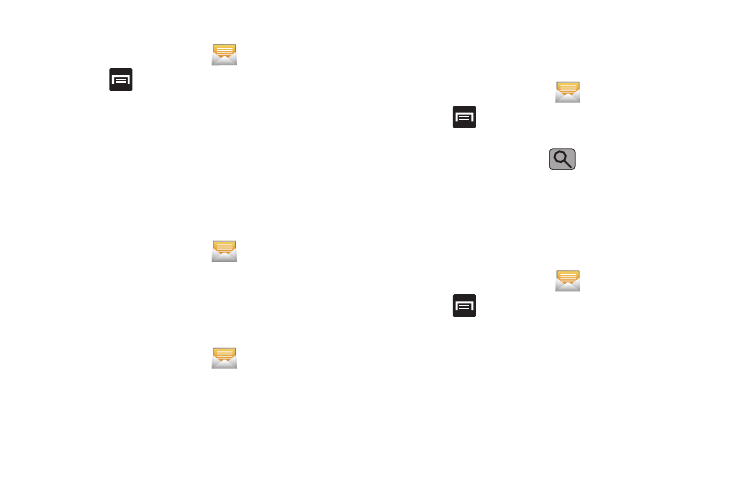
99
Deleting multiple messages
1.
From the Home screen, tap
.
2.
Press
and then tap Delete threads.
3.
Tap each message thread you want to delete. A checkmark
displays beside each selected message.
4.
Tap Delete.
5.
At the prompt, tap OK to delete or Cancel to end the
process.
Using Mark as Favorite
Marking a Message Thread as Favorite
1.
From the Home screen, tap
.
2.
Touch and hold a message, then select Mark as favorite.
The message thread then appears in the list with a yellow
star on it.
Unmarking a Message Thread as Favorite
1.
From the Home screen, tap
.
2.
Touch and hold a message, then select Unmark favorite.
The message thread then appears in the list without the
yellow star on it.
Message Search
You can search through your messages by using the Message
Search feature.
1.
From the Home screen, tap
.
2.
Press
and then tap
Search.
3.
Use the on-screen keypad to enter a word or phrase in
which to search, then tap
.
4.
All messages that contain the entered search string
display.
Messaging Settings
To configure the settings for text messages, multimedia
messages, Voice mails, and Push messages.
1.
From the Home screen, tap
.
2.
Press
and then tap Settings.
The following Messaging settings are available:
Message skin
Message skin: applies one of several interface skins to the messaging
appliation. Choose from: Default, Edge,Gloss, Sticky note, and Memo.
