Samsung YP-G70CW-XAX User Manual
Page 92
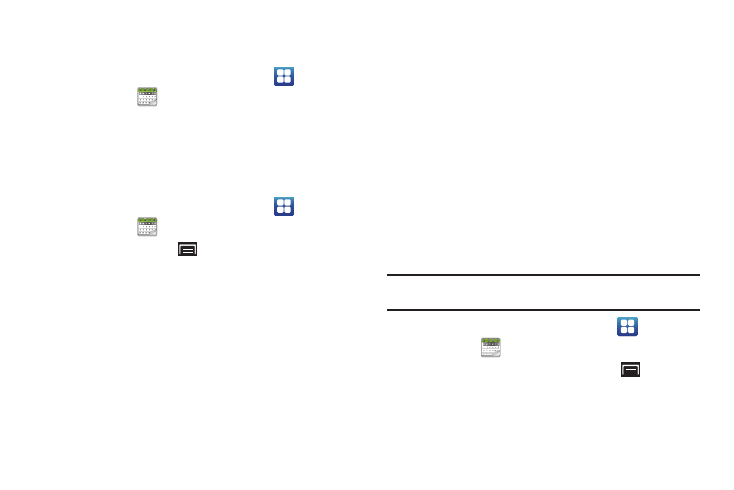
88
Creating a Calendar Event
To create a calendar event:
1.
From a Home screen, touch Applications
➔
Calendar
.
2.
Touch the date for which you want to enter an event.
3.
Enter the event information in the Create event screen,
then touch Save.
Customizing the Calendar
1.
From a Home screen, touch Applications
➔
Calendar
.
2.
Touch the Menu Key
➔
Settings to configure settings:
View settings
• Calendars: View all your calendars.
• Calendar sync: Synchronize calendars from multiple accounts.
• Default view: Set the view to display when you open the Calendar.
• View days as: Set how the Day views should be formatted, either
Time grid or Event list.
• First day of week: Choose whether Sunday or Monday is the first
day of the week.
• Hide declined events: Enable or disable display of events.
• Lock time zone: Allows you to lock event times and dates based
on your selected time zone, which is defined by the following field.
• Select time zone: If Lock time zone is enabled, used this option to
select a time zone to lock event times and dates.
Notification settings
• Set alerts & notifications: Set alert behavior for calendar
notifications.
• Vibrate: Set vibration behavior for calendar notifications.
• Select ringtone: Choose a tone for calendar notifications.
Sending Calendar Events
Send events as vCalendar files by using Bluetooth or as
attachments to Email.
Note: Depending on the type of event, the Send via option may not be
available.
1.
From a Home screen, touch Applications
➔
Calendar
.
2.
Touch an event, then touch the Menu Key
➔
Send via.
