Wallpapers, For more information, refer to “wallpapers” on – Samsung YP-G70CW-XAX User Manual
Page 28
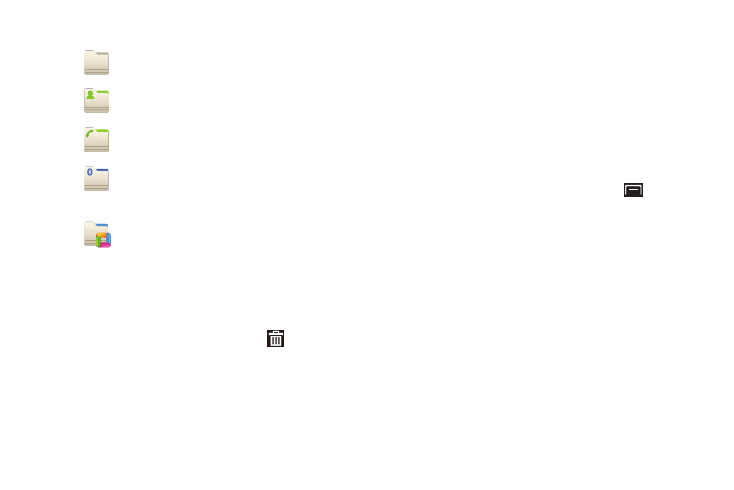
24
2.
Touch Folders, then touch a selection:
Removing Folders
ᮣ
Touch and hold the Folder until Remove
appears, then
drag the Folder to the Remove icon.
Wallpapers
You can choose a picture to display in the background of the
Home screen. Choose from preloaded wallpaper images or select
a photo you have downloaded or taken with the Camera.
1.
From a Home screen, touch and hold on the screen to
display the Add to Home screen menu, then touch
Wallpapers.
– or –
From a Home screen, touch the Menu Key
➔
Wallpaper.
2.
Choose a source for images:
• Gallery: Access the Gallery to choose a picture from an installed
memory card. Touch a picture to select it, then use the crop tool to
resize the picture, if desired. Touch Save to save the picture as
wallpaper.
• Live wallpapers: Choose from pre-loaded interactive animated
wallpapers. Touch a wallpaper to see an example. Touch Set
wallpaper to save your choice.
• Wallpaper gallery: Choose from pre-loaded wallpaper images.
Touch a wallpaper, then touch Set wallpaper.
New folder: Create a new empty folder.
All contacts: Create a folder containing all
contacts.
Contacts with phone numbers: Create a folder
containing contacts with stored phone numbers.
Received list from Bluetooth: Create a folder
containing a list of items received from
Bluetooth.
Recent documents: Display the ThinkFree Office
Recent Docs list. Tap an entry to open the
associated document. For more information,
refer to “ThinkFree Office” on page 101.
