Samsung YP-G70CW-XAX User Manual
Page 118
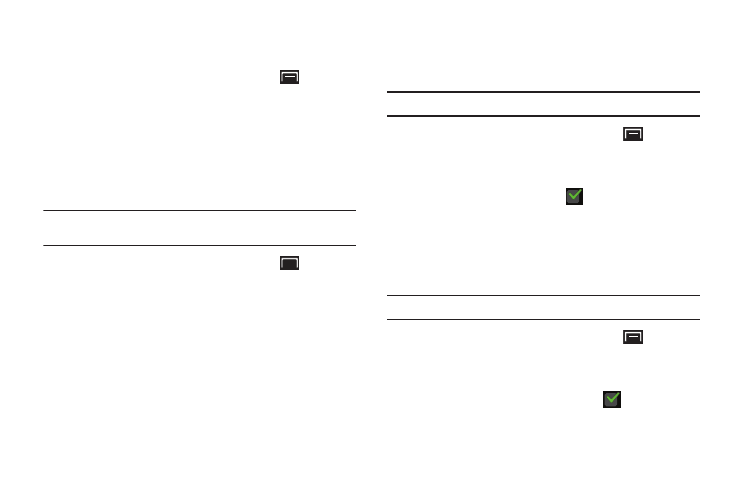
114
Manage Applications
Manage and remove applications from your device.
1.
From a Home screen, touch the Menu Key
➔
Settings
➔
Applications
➔
Manage applications.
2.
Touch an application to view and update information about
the application, including memory usage, default settings
and permissions.
Running Services
View and control services running on your device.
Warning!: Not all services can be stopped. Stopping services may have
undesirable consequences on the application or Android System.
1.
From a Home screen, touch the Menu Key
➔
Settings
➔
Applications
➔
Running services.
2.
To stop a service, touch the service, then touch Stop at the
confirmation prompt.
Development
Set options for application development.
USB Debugging
When enabled, allows debugging when the device is attached to
a PC by a USB cable.
Note: This setting is used for development purposes.
1.
From a Home screen, touch the Menu Key
➔
Settings
➔
Applications
➔
Development.
2.
Touch USB debugging to enable or disable the setting.
When enabled, a check mark
appears in the check
box.
Allow Mock Locations
This setting is used by developers when developing location-
based applications.
Note: This setting is used for development purposes.
1.
From a Home screen, touch the Menu Key
➔
Settings
➔
Applications
➔
Development.
2.
Touch Allow mock locations to enable or disable the
setting. When enabled, a check mark
appears in the
box.
