My profile – Samsung YP-G70CW-XAX User Manual
Page 47
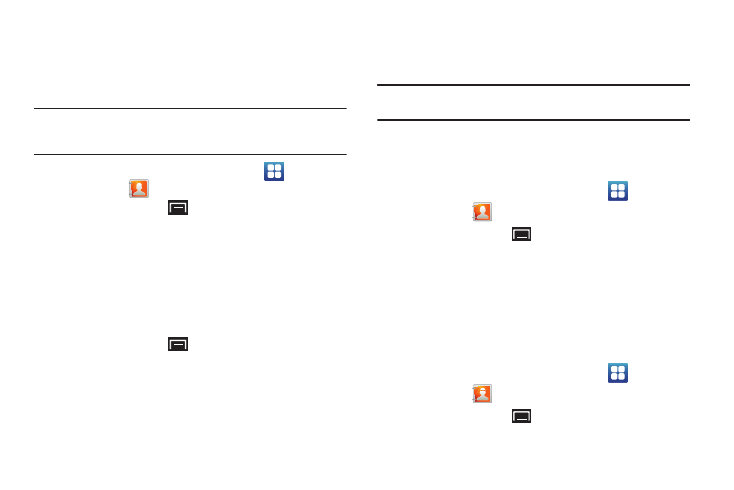
Contacts and Accounts 43
Sending a Namecard (vCard)
You can send contact namecards as vCards by way of Bluetooth
to other Bluetooth devices or in an Email or Gmail as an
attachment.
Note: Not all Bluetooth devices accept contacts and not all devices support
transfers of multiple contacts. Check the target device’s
documentation.
1.
From a Home screen, touch Applications
➔
Contacts
.
2.
Touch the Menu Key
➔
Import/Export
➔
Send namecard via.
Touch contact(s) to mark them for sending, then touch
Send. A check mark indicates marked contacts.
– or –
Touch a contact to display its information.
Touch the Menu Key
➔
Send via.
3.
At the prompt, choose a sending method, then follow the
prompts to send the namecard:
• Bluetooth: For more information, refer to “Bluetooth” on
• Email: For more information, refer to “Email” on page 50.
• Gmail: For more information, refer to “Composing and Sending
Note: Touch Use by default for this action to use the selected sending method
every time you send a namecard.
Exporting and Importing Contacts
You can export your contact list to an installed memory card or
import contacts (previously exported) from a memory card.
1.
From a Home screen, touch Applications
➔
Contacts
.
2.
Touch the Menu Key
➔
Import/Export.
3.
Touch Import from SD card or Export to SD card, then follow
the prompts to complete the operation.
My Profile
My profile is your own contact record. You can send My profile as
a vCard by way of Bluetooth or as an attachment by way of Email
or Gmail.
1.
From a Home screen, touch Applications
➔
Contacts
.
2.
Touch the Menu Key
➔
My profile.
