Home screen – Samsung YP-G70CW-XAX User Manual
Page 19
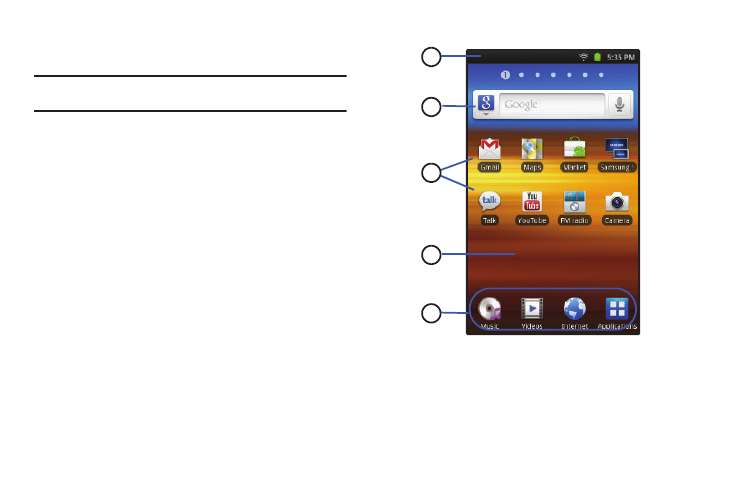
Understanding Your Device 15
Home Screen
The Home screen is the starting point for using your device.
Note: Unless stated otherwise, instructions in this User Manual start with the
device unlocked, at the Home screen.
1.
Status Bar: Presents icons to show notifications, battery
power, and connection details. For a list of icons, see
2.
Widgets: Applications that run on the Home screen. These
widgets are found on the Home screen by default. For
more information, refer to “Widgets” on page 21.
3.
Shortcuts: Shortcuts to common applications.These
shortcuts are found on the Home screen by default. For
more information, refer to “Shortcuts” on page 22.
4.
Home screen: The starting point for using your device.
Place shortcuts, widgets, and other items to customize
your device to your needs.
5.
Primary Shortcuts: Shortcuts to common features. For
more information, refer to “Primary Shortcuts” on
5
4
3
2
1
