Accessibility – Samsung YP-G70CW-XAX User Manual
Page 125
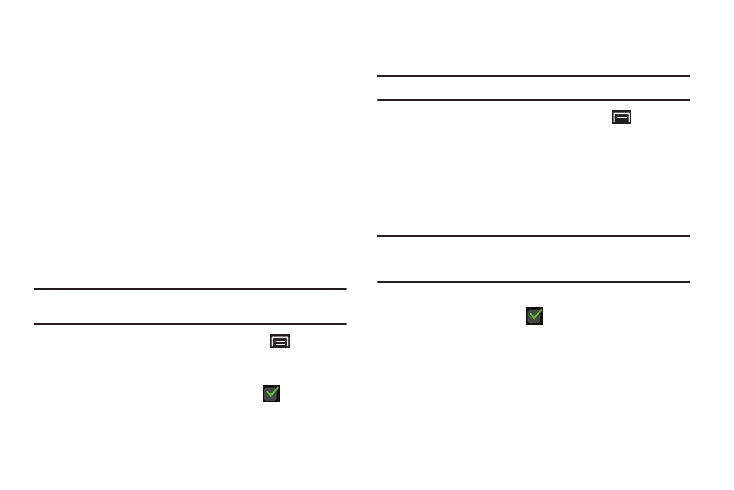
Settings 121
• Default settings: Configure settings to your preferences. When
Always use my settings is enabled, these settings override the
application’s default settings.
–
Default engine: Choose the default text-to-speech engine application.
–
Install voice data: Download and install the speech synthesis data
needed to activate Text-to-speech from Android Market (free).
–
Speech rate: Set the speed at which the text is spoken.
–
Language: Set the language voice for spoken text.
• Engines: Configure settings for installed voice recognition
engine(s).
–
Pico TTS: Install text-to-speech engine applications.
Accessibility
Accessibility services are special features to make using the
device easier for those with certain physical disabilities. Use the
Accessibility settings to activate these services.
Note: You can download accessibility applications from Android Market and
manage their use here.
1.
From a Home screen, touch the Menu Key
➔
Settings
➔
Accessibility.
2.
Touch Accessibility to activate or deactivate accessibility
services. When activated, a check mark
appears in
the check box.
Accessibility Services
Enable or disable accessibility services.
Note: You must activate Accessibility services before enabling services.
1.
From a Home screen, touch the Menu Key
➔
Settings
➔
Accessibility.
If no accessibility applications are found, a No accessibility
applications found message displays. Touch OK to
download a screen reader from Android Market and install
it.
Note: TalkBack, when installed and enabled, recites menu options,
application titles, contacts, and other items when scrolling and making
selections.
2.
Touch a service to enable or disable the service. When
enabled, a check mark
appears in the check box.
