Samsung YP-G70CW-XAX User Manual
Page 81
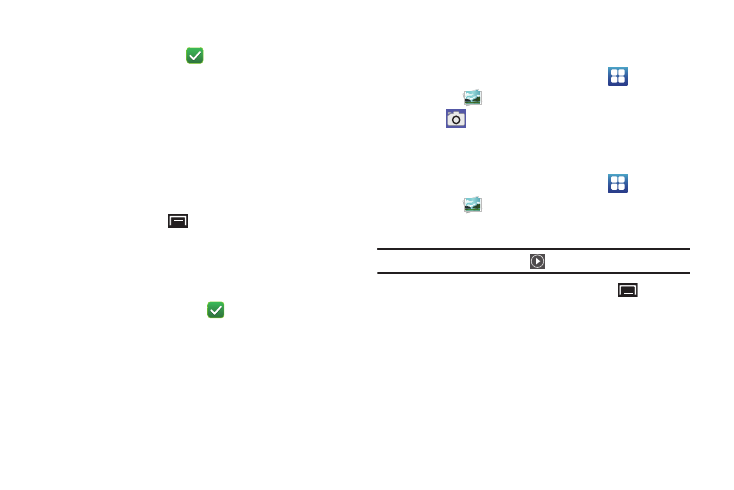
Photos and Videos 77
3.
Touch Select all or touch the folders you want to select (the
check mark turns white
when a folder is selected),
then touch one of these options:
• Share: Send each selected folder and its contents by AllShare
(videos), Bluetooth, Picasa (photos), YouTube (videos), Email, or
Gmail.
• Delete: Touch Confirm deletions to delete the selected folders.
• More:
–
Details: Displays details about the folders selected.
4.
Touch a folder to display the folder’s contents.
5.
Touch the Menu Key
.
Select all and Unselect all appears at the top of the screen.
Check marks also display on each picture or video.
6.
Select all or touch the pictures or videos you want to select
(the check mark turns white
when an item is
selected), then touch one of these options:
• Share: Send each selected item by AllShare, Bluetooth, Picasa
(photos), YouTube (videos), Email, or Gmail.
• Delete: Touch Confirm deletions to delete the selected items.
• More:
–
Details: Displays details about the items selected.
Access the Camera from Gallery
To access the Camera from the Gallery:
1.
From a Home screen, touch Applications
➔
Gallery
.
2.
Touch
at the top of the screen. For more information,
Viewing Videos
1.
From a Home screen, touch Applications
➔
Gallery
.
2.
Touch a category, then touch a video to play it.
Note: Videos are marked with a Play
button.
3.
While viewing a video, touch the Menu Key
for these
options:
• Share video: Send the video by AllShare, Bluetooth, YouTube,
Email, or Gmail.
• Details: Displays details about the video such as File name,
Format, Resolution, File size, Date & Time, and Forwarding.
• Via Bluetooth: Scans for a Bluetooth device on which to play the
video.
