Samsung YP-G70CW-XAX User Manual
Page 78
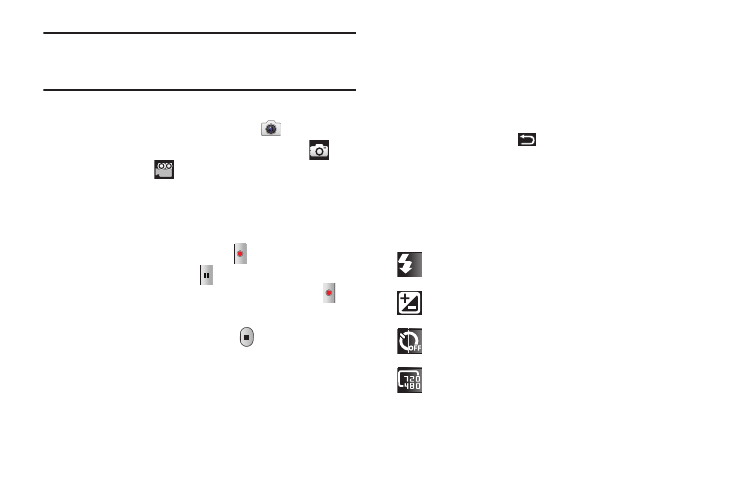
74
Important!: Do not take videos of people without their permission.
Do not take videos in places where cameras are not allowed.
Do not take videos in places where you may interfere with
another person’s privacy.
Capturing Video
1.
From the Home screen, touch Camera
.
2.
Touch the
Mode icon to switch from the Camera
to
the Camcorder
.
3.
Using the display as a viewfinder, compose your shot by
aiming the lens at the subject. To configure settings, see
“Camcorder Options” on page 74.
4.
To start recording, touch Record
. During recording, the
button changes to Pause .
Touch
Pause to temporarily
stop recording. To resume recording, touch Record
again.
5.
To stop recording, touch the Stop
button.
6.
After recording, touch Image Viewer to review your videos.
The first frame of each video is displayed.
7.
Sweep across the screen to review all videos. While
reviewing the videos:
• Double-tap on the screen to zoom all the way in or out.
• Touch the screen to display the following options:
–
Share: Send the video by using AllShare, Bluetooth, Email, Gmail, or
YouTube.
–
Play: Play video being displayed.
–
Delete: Erase the video being displayed.
• Touch the Back Key
to return to the Camcorder.
Camcorder Options
Configure the camcorder.
Camcorder options are represented by icons on the left side of
the screen. While in Camcorder mode, touch the following icons
to configure the camcorder:
Flash: Choose a flash mode from Off, On, or Auto flash.
Exposure value: Set the brightness of the video.
Timer: Set a timer for how long to wait before recording a
video. Options are: Off, 2 sec, 5 sec, and 10 sec.
Resolution: Set the video size to either: 720x480,
640x480, or 320x240.
A
