Marking images for printing (print mark), English – Samsung SC-DC575-XAA User Manual
Page 103
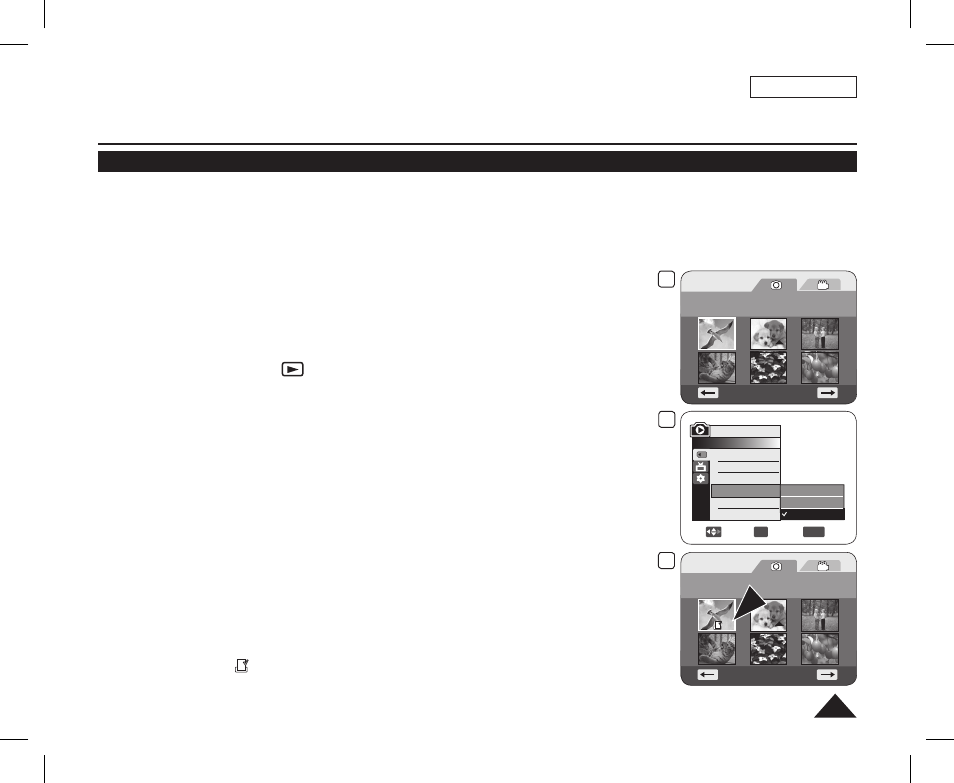
ENGLISH
103
Digital Still Camera Mode (SC-DC173(U)/DC175/DC575 only)
Marking Images for Printing (Print Mark)
The
Print Mark function works only in M.Player Mode. page 26
This DVD Camcorder supports the DPOF (Digital Print Order Format) print format.
You can automatically print images recorded on a Memory Card with a printer supporting DPOF.
Setting the Print Mark is only available when using a memory card.
There are 2 ways to make a Print Mark.
-
This File: You can set a print mark on the photo image displayed on the LCD Screen.
Up to 999 copies can be set to print of each image.
-
All Files: To print 1 copy each of all of the stored images.
1. Set the
[Mode] switch to [CARD].
2. Set the
[Power] switch to [
(Player)].
The thumbnail index of photo images appears. If there are no recorded images on
the Memory Card, the
3. Use the
[Joystick] to search for the photo image that you want to mark.
4. Press the
[MENU] button.
The menu list will appear.
5. Move the
[Joystick] up or down to select
6. Move the
[Joystick] up or down to select
7. Move the
[Joystick] up or down to select desired option (All Off, All Files or This File),
then press the
[Joystick].
8. If you select
press the
[Joystick].
9. To exit, press the
[MENU] button.
Print Mark icon(
) and number of prints are displayed.
3
Photo
100-0001
[1/10]
9
Photo
100-0001
[1/10]
5
8
Move
OK
Select
MENU
Exit
M.Player Mode
►Memory
Delete
Delete All
Protect
Print Mark
Format
All Off
All Files
This File 005
AD68-01230A_US_R2.indb 103
2007-07-09 ¿АИД 1:04:21
