Adding a buddy to a group, Managing a buddy, Configuring your presence status – Avaya 3100 User Manual
Page 59: Adding a buddy to a group managing a buddy
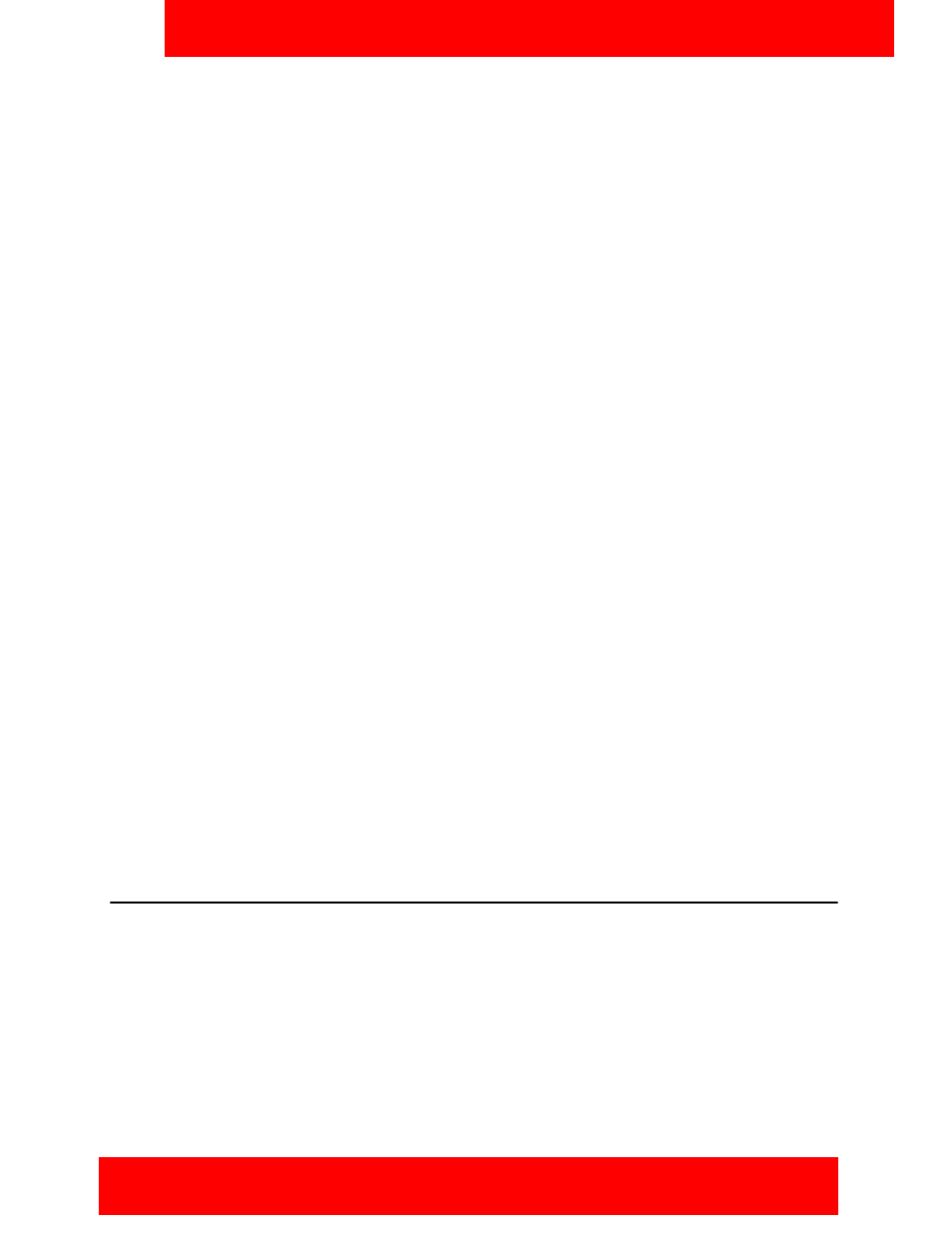
Advanced functions
Avaya 3100 Mobile Communicator - Client for Windows Mobile User Guide 59
Adding a buddy to a group
Add all of your buddies to the groups you define on the Avaya 3100 MC - Client for Windows Mobile.
Groups facilitate user management, and enable you can place Instant Conferences. For details on how to
create and use groups, see
“Working with Groups” on page 63
.
Adding a buddy to one or more groups
1. Expand the Buddy List pane.
2. Scroll to and highlight the buddy you want to add.
3. Select Menu, Edit Buddy.
4. Select the Part of Groups box.
The Select Items pane appears.
5. Select the groups to which you want to add the buddy.
6. Select Menu, Done.
The buddy is added to the groups you select.
Managing a buddy
You can edit buddy information or delete the buddy.
Editing a buddy
1. Expand the Buddy List pane.
2. Scroll to and highlight the buddy you want to edit.
3. Select Menu, Edit Buddy.
4. Edit the contact information as required.
5. Select Menu, Done.
The updated contact information is added to the local address book.
Deleting a buddy from the local address book
1. Expand the Buddy List pane.
2. Scroll to and highlight the buddy you want to delete.
3. Select Menu, Remove Contact.
The buddy is deleted from the local address book.
Configuring your Presence Status
See when your buddies are online and available, and inform them of your status on the network by
configuring your Presence status.
Your presence status automatically updates when you connect or disconnect from the network, and when
you are on the phone. Manually configure your presence status by selecting an entry from a list. For
example, if you are busy and don’t want to take calls, inform your buddies by changing your status to
Offline.
Many different presence statuses are available. Color-coded indicators inform your buddies of your
availability:
•
Green—Available to respond
