Bluetooth connection – Campbell Scientific LoggerLink Mobile App for Android User Manual
Page 5
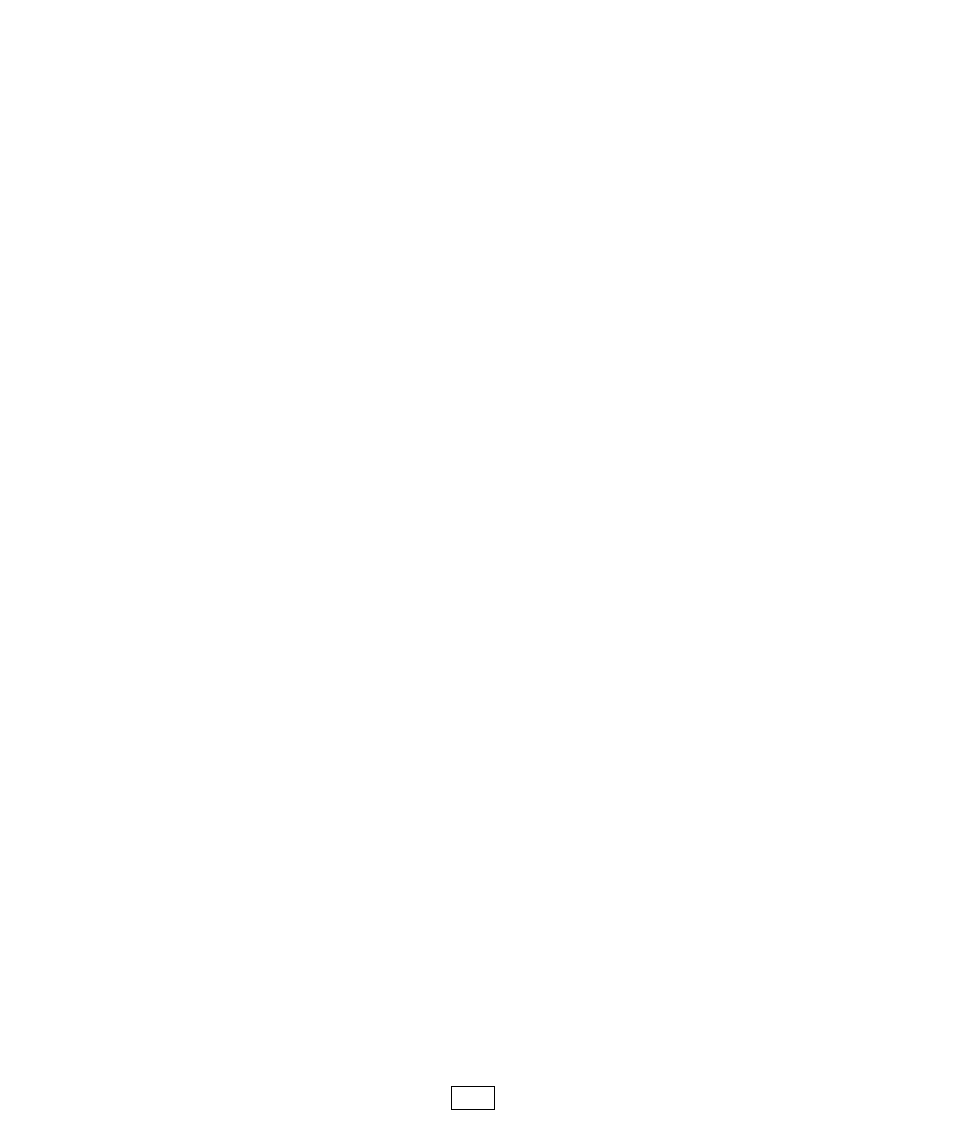
reachable from that IP address. Tap a datalogger in the list to
have its settings automatically filled in to the Datalogger Setup
screen. After manually filling in any additional settings, tap
the Save button to add the datalogger.
If you are not able to use UDP or PakBus discovery, you will
need to manually enter the information about how LoggerLink
will connect to your datalogger.
Bluetooth Connection
Press the Bluetooth button at the top of the screen.
LoggerLink should automatically search for Bluetooth
devices. If not, press the discovery button next to the
Bluetooth Name field. It can take up to 12 seconds for device
names to be returned. Select the Bluetooth device from the
list returned by LoggerLink. Note that you cannot manually
enter the Bluetooth settings. A device must be selected from
the list returned by LoggerLink.
Note that Bluetooth connectivity is supported only in Android
versions 4.0.3 (Ice Cream Sandwich) and higher. The baud
rate of the RS-232-Bluetooth adapter must match that of the
datalogger. Handshaking should be disabled in the adapter.
(If that is not possible, handshaking must be enabled in the
datalogger.) Depending on the adapter, there may be other
settings that need to be set correctly for proper
communication.
3
