Loggerlink settings, Loggerlink, Settings – Campbell Scientific LoggerLink Mobile App for Android User Manual
Page 31
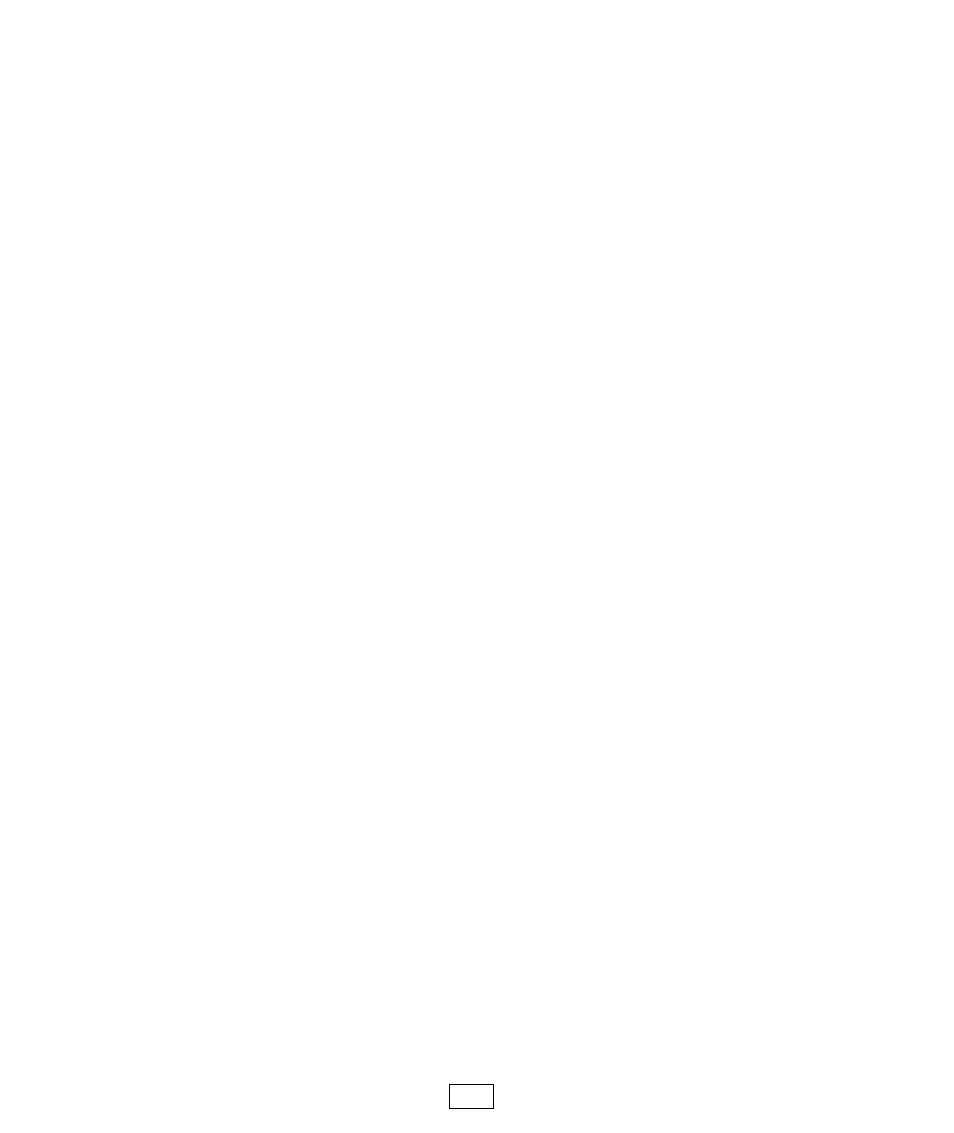
Clicking the eye icon next to a file allows you to view that
file. While viewing a program file, you can edit the file and
then tap the disk icon in the upper right corner to save the
file to your device. While viewing a data file, tap the
historic icon at the top to graph your data or the share icon
at the top to share the file through email or a file-sharing
application such as DropBox.
Pressing your device’s Menu button with file(s) selected in a
list of files allows you to delete the file(s) or share the file(s)
through email or a file-sharing application such as DropBox.
If only one file is selected, you also have the option to
rename the file or view the file.
LoggerLink Settings
The following settings for the LoggerLink app can be viewed
and/or set by tapping your device’s Menu button from the main
LoggerLink screen (i.e., when you are not connected to a
datalogger) and selecting LoggerLink Settings.
Settings: Global Address
The PakBus address for this device. Each device in a
PakBus network must have a unique address. Valid PakBus
addresses are 1 through 4094. Typically, software such as
LoggerLink should use a value greater than 3999. This is
because, when a neighbor filter is set up, a PakBus
datalogger will answer a Hello message from any device
29
