Disconnect, Off-line files – Campbell Scientific LoggerLink Mobile App for Android User Manual
Page 30
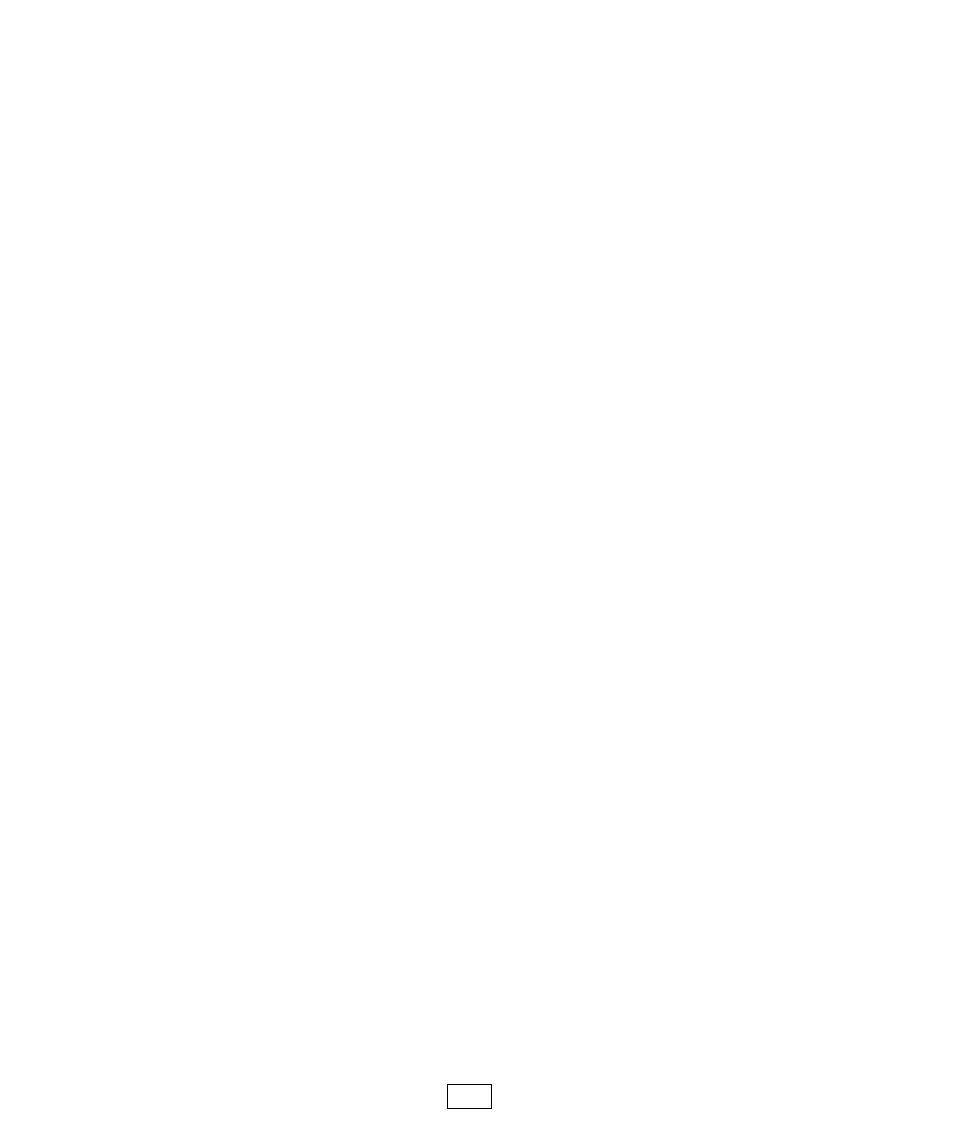
Disconnect
When you are finished interacting with your datalogger, tap your
devices’s Menu button and select Disconnect (or simply tap your
device’s back button) to disconnect. Disconnecting from a
datalogger will end all communications with that datalogger and
take you back to your list of dataloggers.
Off-line Files
Pressing the folder button at the top of the main LoggerLink
screen (i.e., when you are not connected to a datalogger)
will display the files on your device that are associated with
LoggerLink. Tapping the Data folder will display a sub-
folder for each device that has collected data files or
retrieved image files. Tapping a device sub-folder will
display the data and image files from that device. The Log
folder contains a log file for each device, if logging is
enabled. The Program folder contains all program files
retrieved from all dataloggers. (This folder is also where
you should store program files that you copy from your
computer to your device.) The TableDefinitions folder
holds the table definitions file for each device.
A single datalogger’s files are also directly accessible by
tapping the folder icon at the top of the datalogger’s
information page (i.e., the page that is displayed by tapping
the “i” button next to the datalogger in the list of
dataloggers).
28
