Editing a contact, Deleting a contact – Avaya 9620 User Manual
Page 24
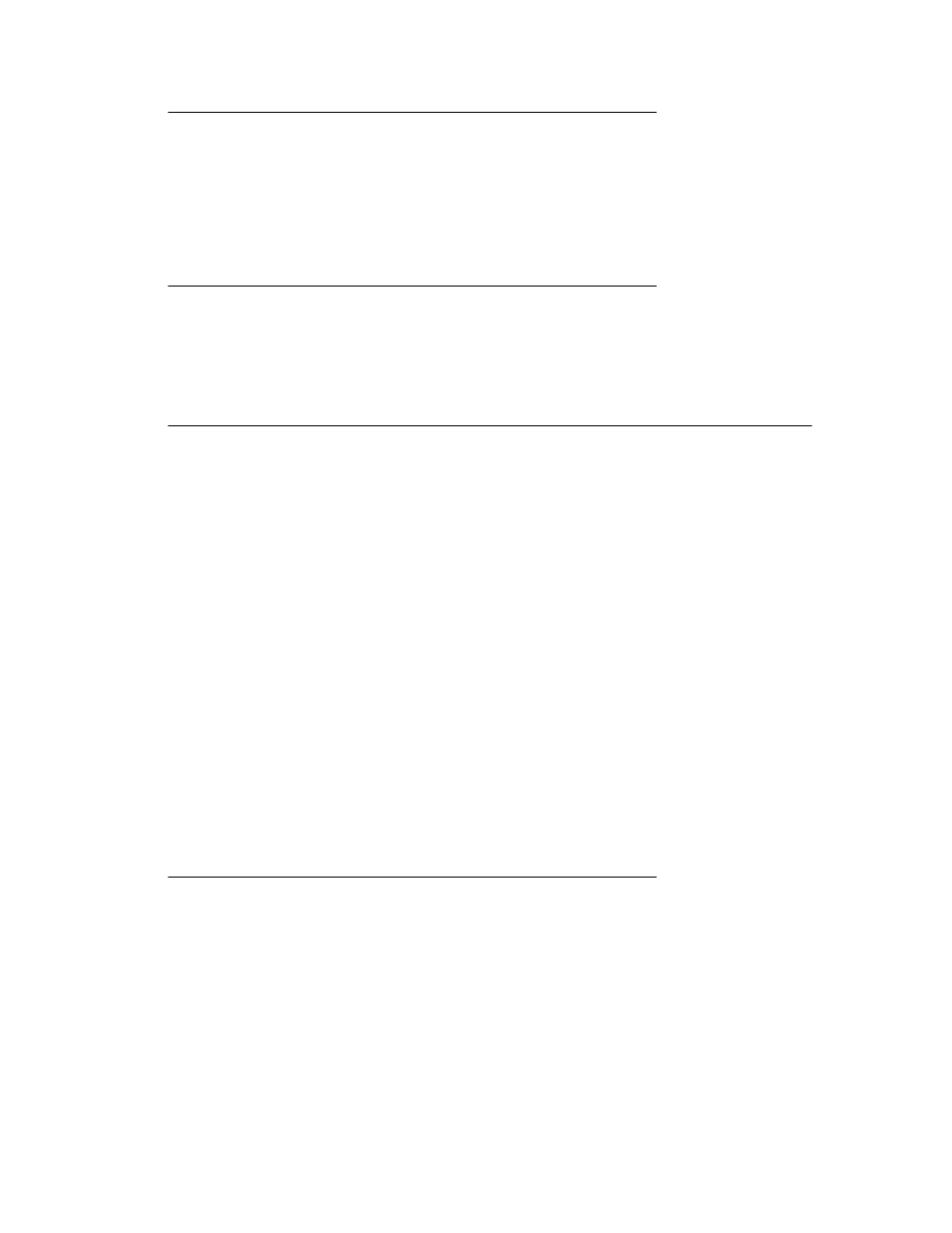
Editing a contact
1. Press Contacts.
2. Search for and select the contact you want to edit.
3. Press More
>
Edit.
4. Choose the field you want to edit.
5. Use the dialpad and softkeys to make changes to the contact information.
6. Press Save or OK.
Deleting a contact
1. Press Contacts.
2. Select the contact you want to delete.
3. Press More
>
Delete.
4. Press Yes to confirm or No to cancel.
Importing and Exporting Contacts using USB Flash Drives
If you have a USB (Universal Serial Bus) flash drive (also called a thumb drive or memory
stick), you can add contacts to your contacts list from an E-mail or other PC software
program. You can also copy your contact list from your phone to a USB flash drive, replace
the contents of your phone's current contact list with those on the USB flash drive, or
temporarily use the flash drive's contacts instead of your phone's contact list.
After inserting the flash drive into the USB jack, either a list of contacts/USB actions
displays or the phone will notify you if you cannot proceed because the device is not
supported or when a device exceeds the telephone's power requirements.
Note:
Whether power is provided to the phone's USB interface depends on how the phone is
powered and administration settings. Only FAT or FAT32 file systems are currently
supported; USB drives with NTFS file systems are not supported. Multiple LUNS are not
supported.
Contact files merged or written to the phone's contacts list must be in a specific format.
One way to ensure that the file is in the proper format is to export your telephone's Contacts
list to your USB device, which automatically creates a properly formatted file. Avaya also
provides a spreadsheet tool that uses macros to convert your Outlook contacts into the
Contacts format the telephone uses. For information on this tool, search for "Avaya one-
X Deskphone Contact Import Tool" on the Avaya support site at
Adding contacts from an external file to your contacts list
Use a USB flash drive to add contacts from an external file to your contacts list. Keep in
mind that your contacts list cannot have more than 250 incoming entries.
1. Plug the USB device into the jack near the top left edge of your phone.
2. Press Select or OK to select "Merge file and phone contacts."
Note:
The Merge option is shown only when both the USB file and the phone have
contacts.
Editing a contact
24 Avaya one-X™ Deskphone Edition for 9620 IP Telephone User Guide
