Changing the language, Personalizing button labels, Browser – Avaya 9620 User Manual
Page 15: Accessing your browser, Features menu
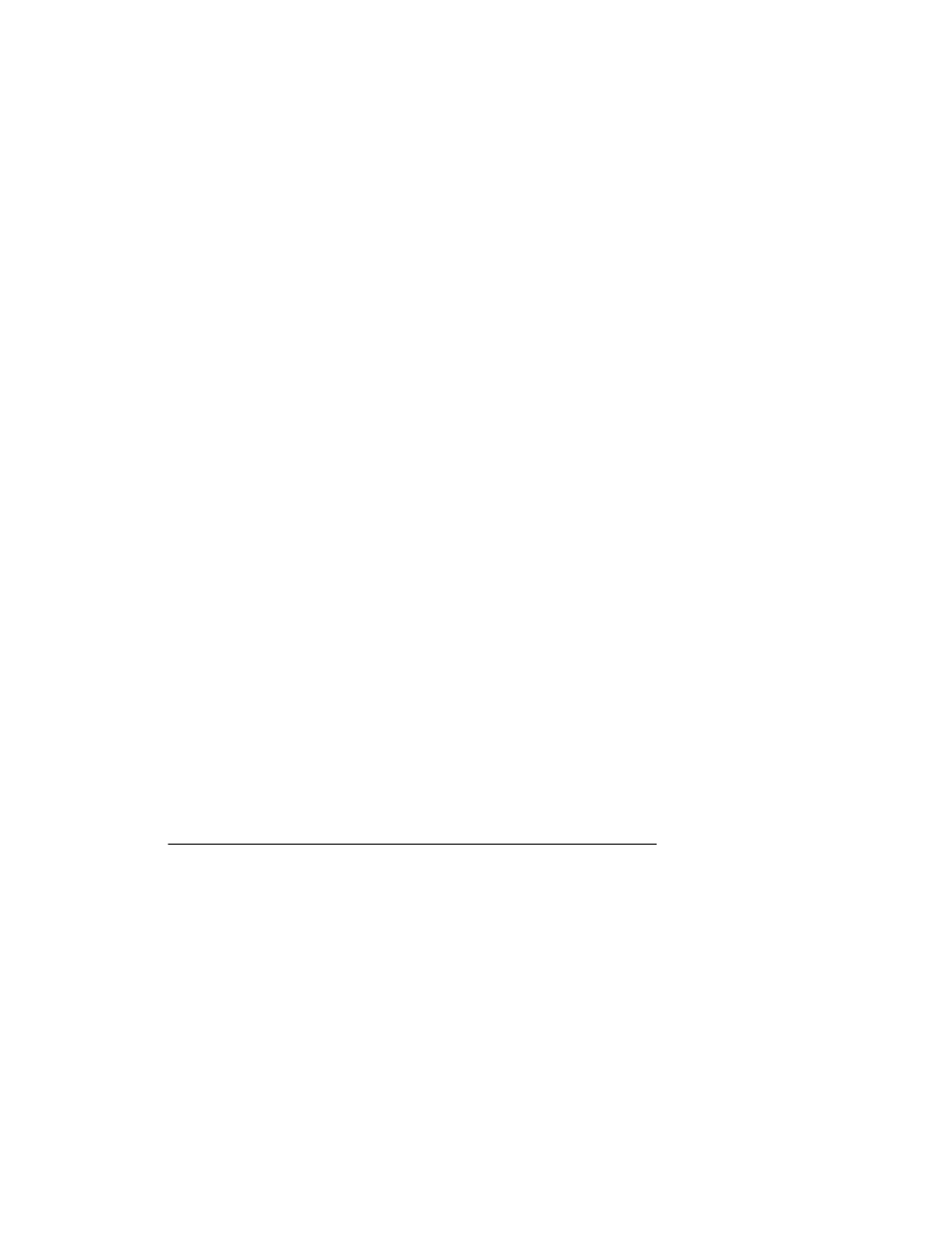
Changing the language
1. Press Avaya Menu.
2. Select Options & Settings or Phone Settings.
3. Press Select or OK.
4. Select Screen & Sound Options.
5. Press Select or OK.
6. Select Language....
7. Select a display language.
8. Press Select or OK.
9. Press Yes to confirm the selected language.
Personalizing button labels
You can change the labels that are displayed for your extensions, features, and
abbreviated dial or speed dial buttons. For example, you can change the label for your
extension to "My Line."
1. Press Avaya Menu.
2. Select Options & Settings or Phone Settings.
3. Press Select or OK.
4. Select Application Settings.
5. Press Select or OK.
6. Select Personalize Labels...
7. Press Change or OK.
8. Select the label you want to edit.
Note:
If the label you want to edit is on the Features menu, scroll right to access the
Features menu, and select the label you want to edit..
9. Press Edit.
10. Edit the label using up to 13 characters.
Note:
Press Clear to clear all text fields and start over.
11. Press Save or OK.
Note:
You may revert back to the default button labels by selecting Avaya Menu
>
Options & Settings
>
Application Settings
>
Restore Default Button
Labels and pressing Default.
Browser
Your telephone includes a Web browser capability that can be used to present additional
applications. The items available through the Web browser vary depending upon how your
telephone is administered. Contact your system administrator with any questions.
Access the browser through the Avaya Menu. If you don't see the Browser option on the
Avaya Menu, no Web applications are available for your phone.
Accessing your browser
1. Press Avaya Menu.
2. Press Browser or OK.
Avaya Menu
Issue 4 May 2008 15
